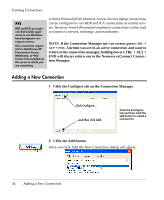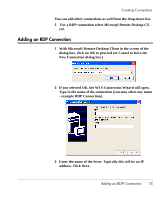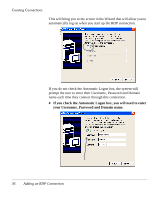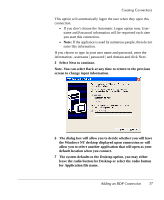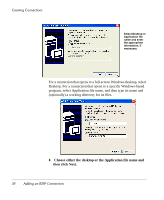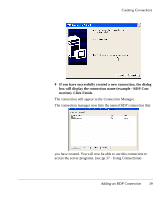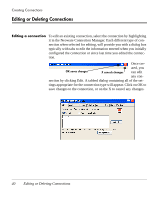HP Neoware e90 User Manual for Neoware Appliances Running Windows CE - Page 35
Adding an RDP Connection, example RDP Connection.
 |
View all HP Neoware e90 manuals
Add to My Manuals
Save this manual to your list of manuals |
Page 35 highlights
Creating Connections You can add other connections as well from the drop-down list. 3 For a RDP connection select Microsoft Remote Desktop Cli- ent. Adding an RDP Connection 1 With Microsoft Remote Desktop Client in the screen of the dialog box, click on OK to proceed (or Cancel to leave the New Connection dialog box.) 2 If you selected OK, the WTS Connection Wizard will open. Type in the name of the connection (you may select any name - example RDP Connection). 3 Enter the name of the Sever. Typically this will be an IP address. Click Next. Adding an RDP Connection 35 Creating Connections
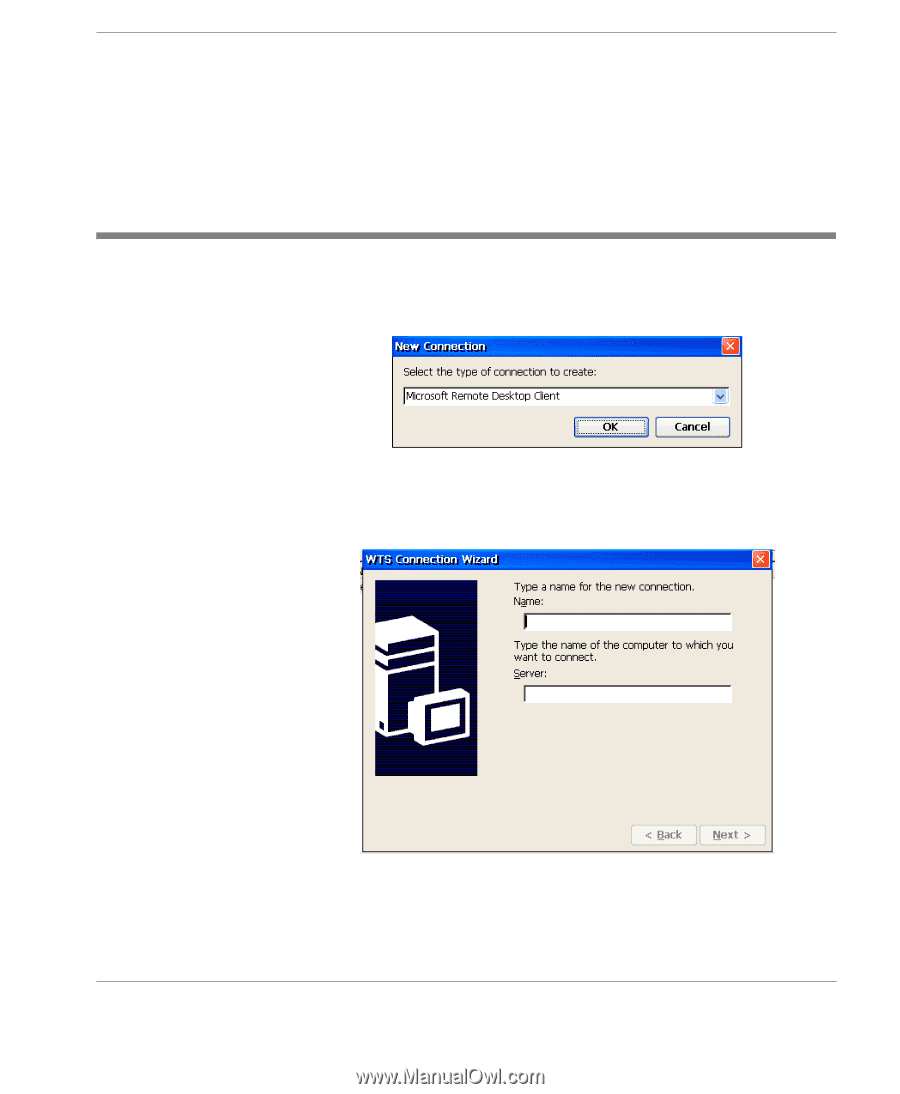
Creating Connections
Adding an RDP Connection
35
Creating Connections
You can add other connections as well from the drop-down list.
3
For a RDP connection select
Microsoft Remote Desktop Cli-
ent
.
Adding an RDP Connection
1
With Microsoft Remote Desktop Client in the screen of the
dialog box, click on OK to proceed (or Cancel to leave the
New Connection dialog box.)
2
If you selected OK, the WTS Connection Wizard will open.
Type in the name of the connection (you may select any name
- example RDP Connection).
3
Enter the name of the Sever. Typically this will be an IP
address. Click Next.