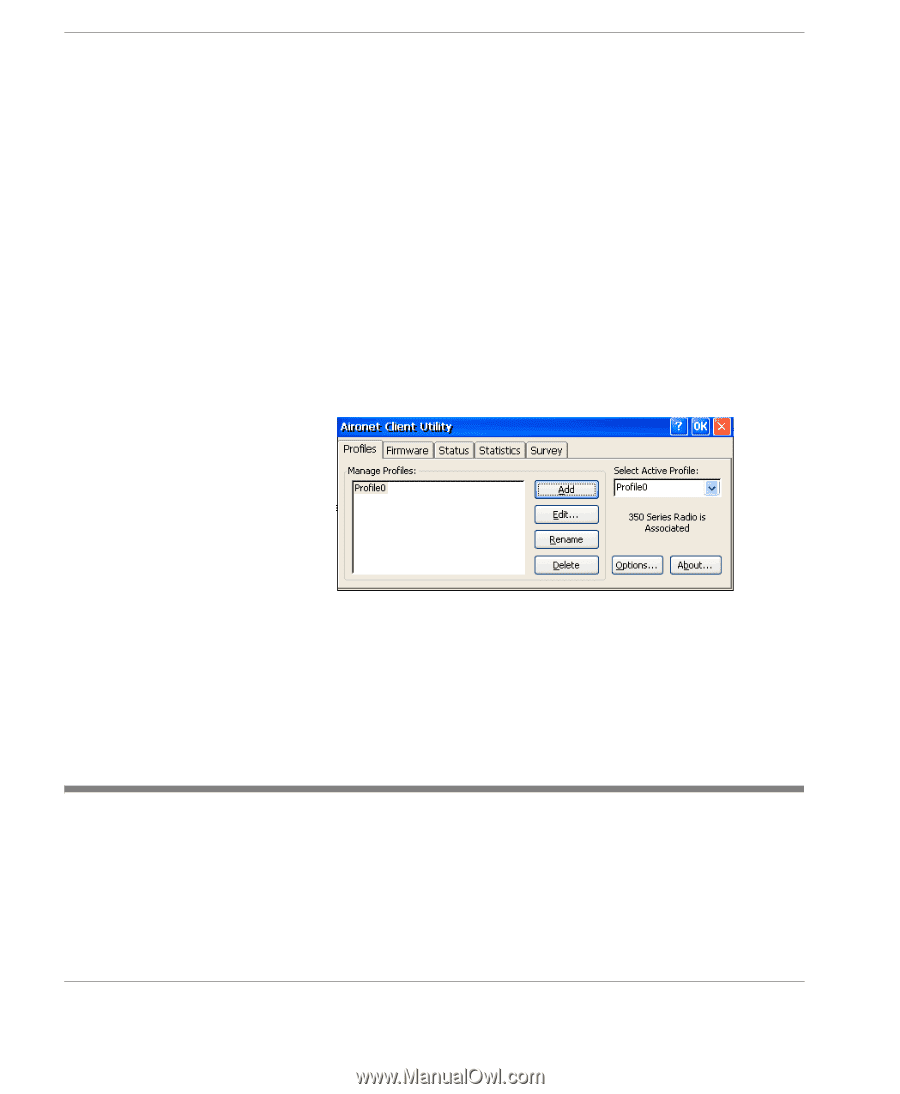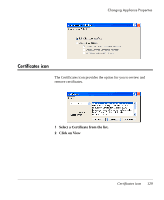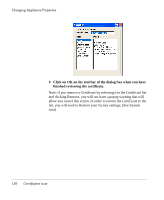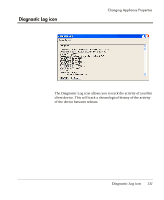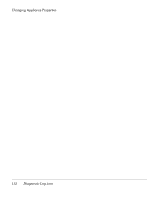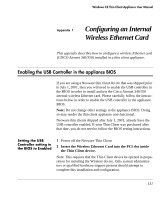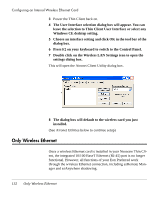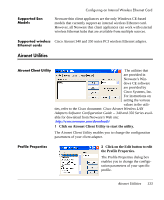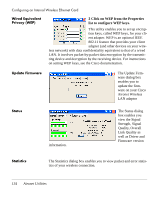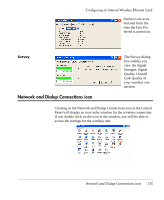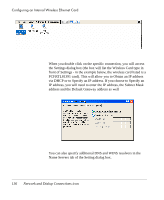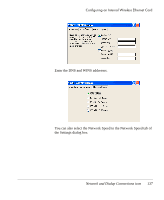HP Neoware e90 User Manual for Neoware Appliances Running Windows CE - Page 134
Only Wireless Ethernet, dialog box.
 |
View all HP Neoware e90 manuals
Add to My Manuals
Save this manual to your list of manuals |
Page 134 highlights
Configuring an Internal Wireless Ethernet Card 3 Power the Thin Client back on. 4 The User Interface selection dialog box will appear. You can leave the selection to Thin Client User Interface or select any Windows CE desktop setting. 5 Choose an interface setting and click OK in the tool bar of the dialog box. 6 Press F2 on your keyboard to switch to the Control Panel. 7 Double click on the Wireless LAN Settings icon to open the settings dialog box. This will open the Aironet Client Utility dialog box. 8 The dialog box will default to the wireless card you just installed. (See Aironet Utilities below to continue setup) Only Wireless Ethernet Once a wireless Ethernet card is installed in your Neoware Thin Client, the integrated 10/100 BaseT Ethernet (RJ-45) port is no longer functional. However, all functions of your Eon Preferred work through the wireless Ethernet connection, including ezRemote Manager and ezAnywhere shadowing. 132 Only Wireless Ethernet