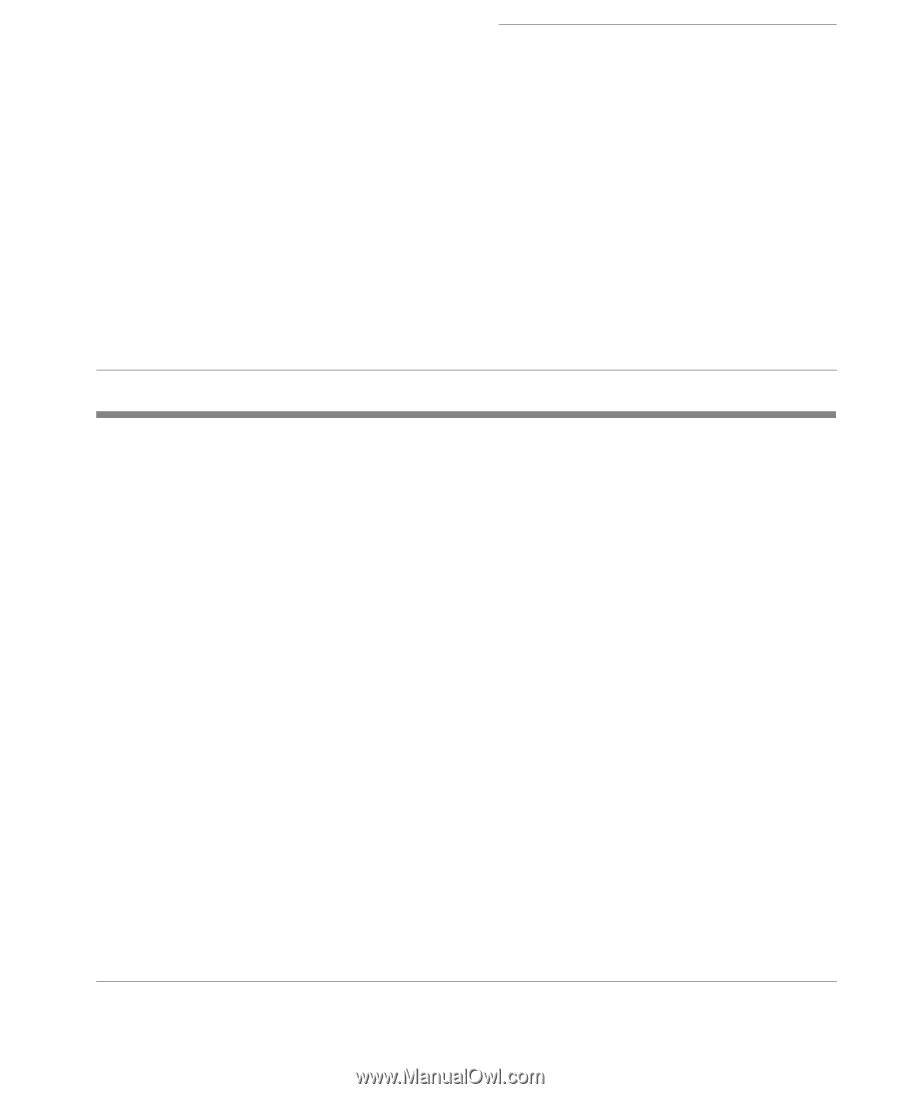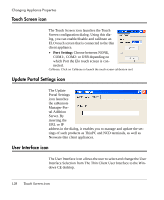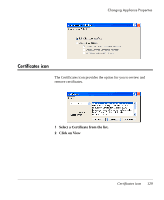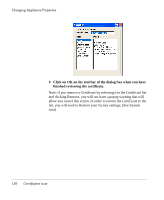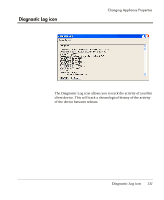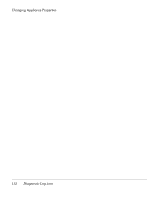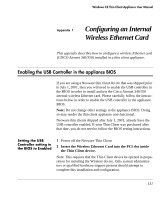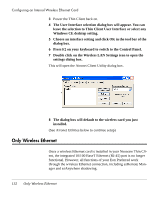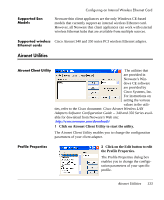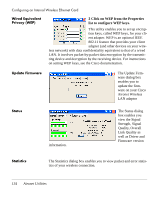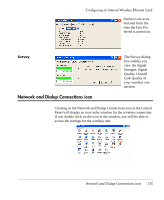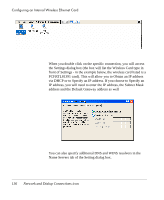HP Neoware e90 User Manual for Neoware Appliances Running Windows CE - Page 133
Appendix 1 Configuring an Internal Wireless Ethernet Card, Enabling the USB Controller in
 |
View all HP Neoware e90 manuals
Add to My Manuals
Save this manual to your list of manuals |
Page 133 highlights
Windows CE Thin Client Appliance User Manual Appendix 1 Configuring an Internal Wireless Ethernet Card This appendix describes how to configure a wireless Ethernet card (CISCO Aironet 340/350) installed in a thin client appliance. Enabling the USB Controller in the appliance BIOS If you are using a Neoware thin client device that was shipped prior to July 1, 2001, then you will need to enable the USB controller in the BIOS in order to install and use the Cisco Aironet 340/350 internal wireless Ethernet card. Please carefully follow the instructions below in order to enable the USB controller in the appliance BIOS. Note: Do not change other settings in the appliance BIOS. Doing so may render the thin client appliance non-functional. Neoware thin clients shipped after July 1, 2001, already have the USB controller enabled. If your Thin Client was purchased after that date, you do not need to follow the BIOS setting instructions. Setting the USB Controller setting in the BIOS to Enabled 1 Power off the Neoware Thin Client 2 Insert the Wireless Ethernet Card into the PCI slot inside the Thin Client device. Note: This requires that the Thin Client device be opened in preparation for installing the Wireless device. Only system administrators or qualified hardware support persons should attempt to complete this installation and configuration. 131 Appendix