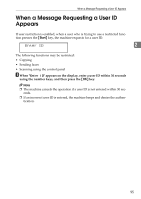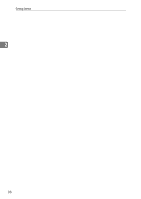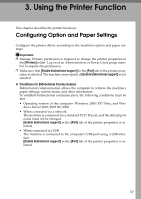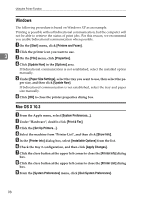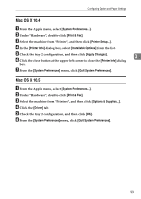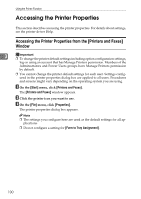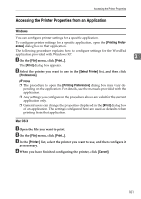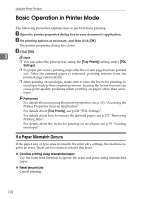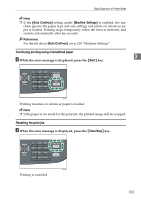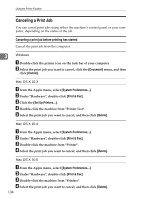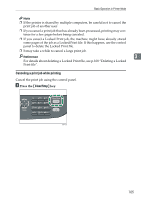Ricoh Aficio SP 3400SF User Guide - Page 110
Accessing the Printer Properties - driver windows 8
 |
View all Ricoh Aficio SP 3400SF manuals
Add to My Manuals
Save this manual to your list of manuals |
Page 110 highlights
Using the Printer Function Accessing the Printer Properties This section describes accessing the printer properties. For details about settings, see the printer driver Help. Accessing the Printer Properties from the [Printers and Faxes] Window 3 Important ❒ To change the printer default settings including option configuration settings, log on using an account that has Manage Printers permission. Members of the Administrators and Power Users groups have Manage Printers permission by default. ❒ You cannot change the printer default settings for each user. Settings configured in the printer properties dialog box are applied to all users. Procedures and screens might vary depending on the operating system you are using. A On the [Start] menu, click [Printers and Faxes]. The [Printers and Faxes] window appears. B Click the printer icon you want to use. C On the [File] menu, click [Properties]. The printer properties dialog box appears. Note ❒ The settings you configure here are used as the default settings for all ap- plications. ❒ Do not configure a setting for [Form to Tray Assignment]. 100