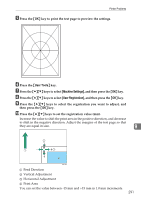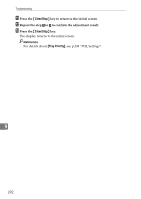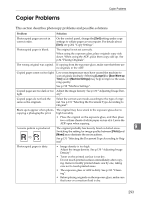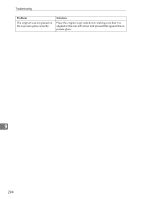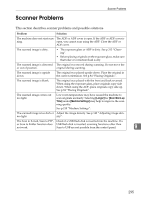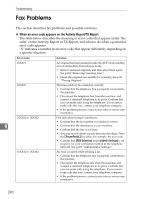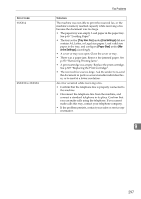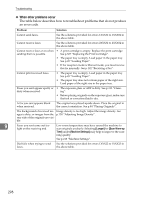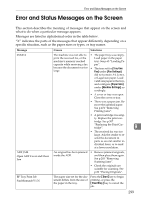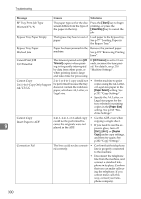Ricoh Aficio SP 3400SF User Guide - Page 305
Scanner Problems
 |
View all Ricoh Aficio SP 3400SF manuals
Add to My Manuals
Save this manual to your list of manuals |
Page 305 highlights
Scanner Problems Scanner Problems This section describes scanner problems and possible solutions. Problem Solution The machine does not start scan- The ADF or ADF cover is open. If the ADF or ADF cover is ning. open, you cannot scan using the ADF. Close the ADF or ADF cover. The scanned image is dirty. • The exposure glass or ADF is dirty. See p.313 "Cleaning". • Before placing originals on the exposure glass, make sure that toner or correction fluid is dry. The scanned image is distorted The original was moved during scanning. Do not move the or out of position. original during scanning. The scanned image is upside down. The original was placed upside down. Place the original in the correct orientation. See p.84 "Placing Originals". The scanned image is blank. The original was placed with the front and back reversed. When using the exposure glass, place originals copy side down. When using the ADF, place originals copy side up. See p.84 "Placing Originals". The scanned image comes out too light. Low room temperature may have caused the machine to scan originals unclearly. Selecting [Longer] for [Scan Warm-up Time] under [Machine Settings] may help to improve the scanning quality. See p.218 "Machine Settings". The scanned image is too dark or Adjust the image density. See p.149 "Adjusting image den- too light. sity". The Scan to E-mail, Scan to FTP, Check if a USB flash disk is inserted into the machine. If a or Scan to Folder function does USB flash disk is inserted, scanning functions other than not work. Scan to USB are not possible from the control panel. 9 295