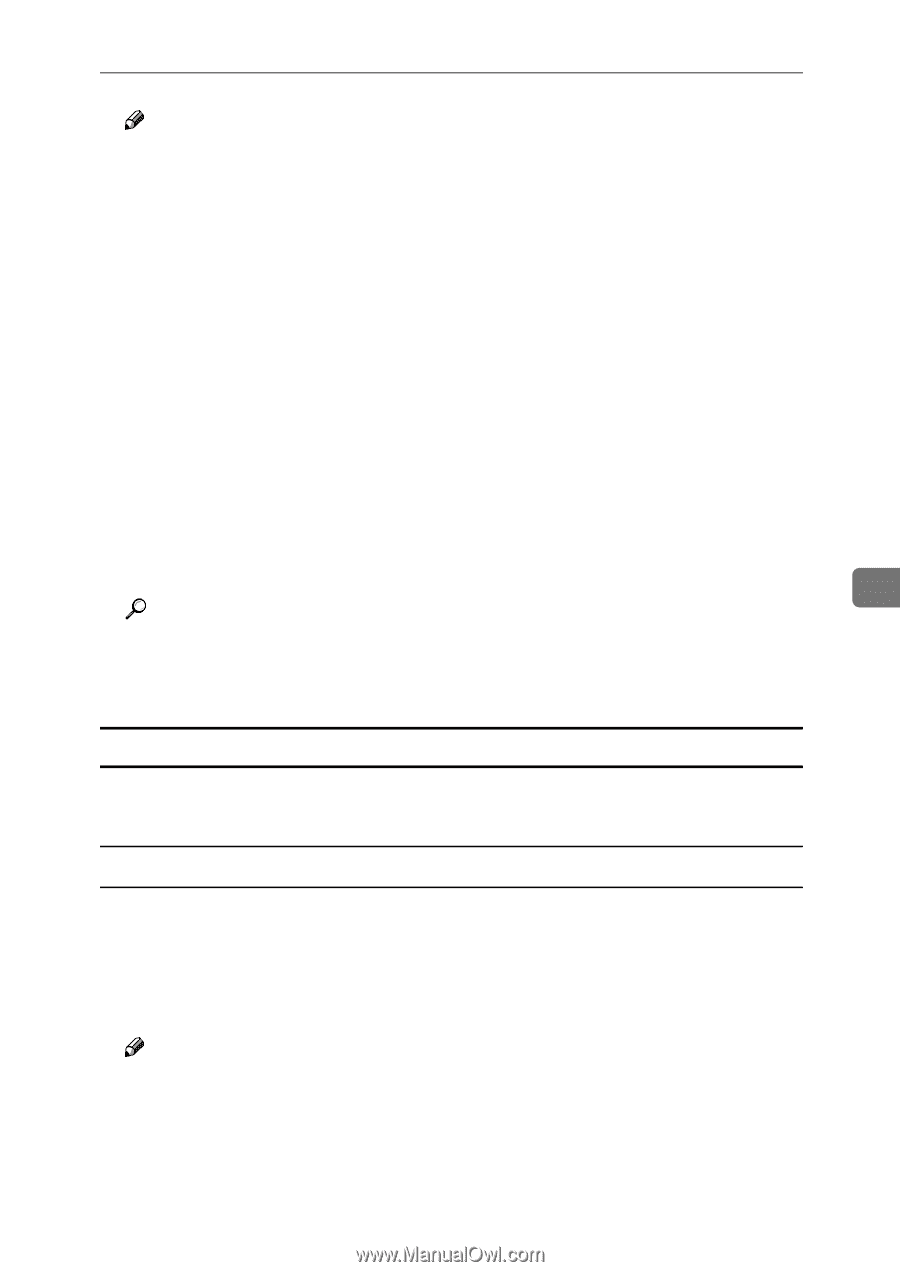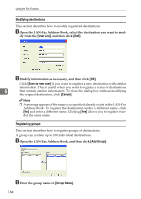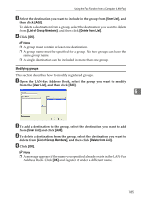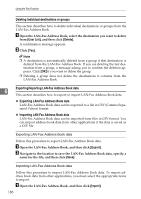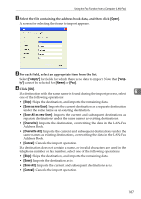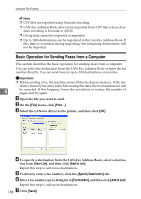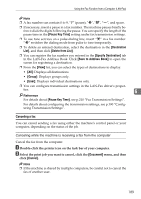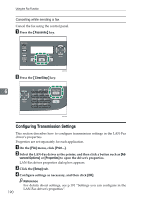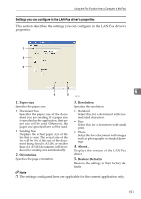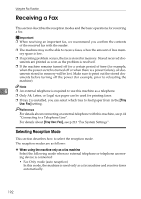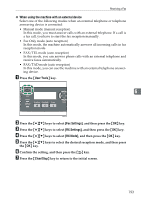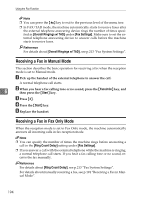Ricoh Aficio SP 3400SF User Guide - Page 199
Canceling a fax, Pause Key Time, Destination, Delete from List, Specify Destination
 |
View all Ricoh Aficio SP 3400SF manuals
Add to My Manuals
Save this manual to your list of manuals |
Page 199 highlights
Using the Fax Function from a Computer (LAN-Fax) Note ❒ A fax number can contain 0 to 9, "P" (pause), "p", "q", "o", and space. ❒ If necessary, insert a pause in a fax number. The machine pauses briefly before it dials the digits following the pause. You can specify the length of the pause time in the [Pause Key Time] setting under fax transmission settings. ❒ To use tone services on a pulse-dialing line, insert "p" in a fax number. "p" switches the dialing mode from pulse to tone temporarily. ❒ To delete an entered destination, select the destination in the [Destination List], and then click [Delete from List]. ❒ You can register the fax number you entered in the [Specify Destination] tab in the LAN-Fax Address Book. Click [Save to Address Book] to open the screen for registering a destination. ❒ From the [View] list, you can select the types of destinations to display. • [All]: Displays all destinations. • [Group]: Displays groups only. • [User]: Displays individual destinations only. ❒ You can configure transmission settings in the LAN-Fax driver's proper- ties. 6 Reference For details about [Pause Key Time], see p.210 "Fax Transmission Settings". For details about configuring the transmission settings, see p.190 "Configuring Transmission Settings". Canceling a fax You can cancel sending a fax using either the machine's control panel or your computer, depending on the status of the job. Canceling while the machine is receiving a fax from the computer Cancel the fax from the computer. A Double-click the printer icon on the task bar of your computer. B Select the print job you want to cancel, click the [Document] menu, and then click [Cancel]. Note ❒ If the machine is shared by multiple computers, be careful not to cancel the fax of another user. 189