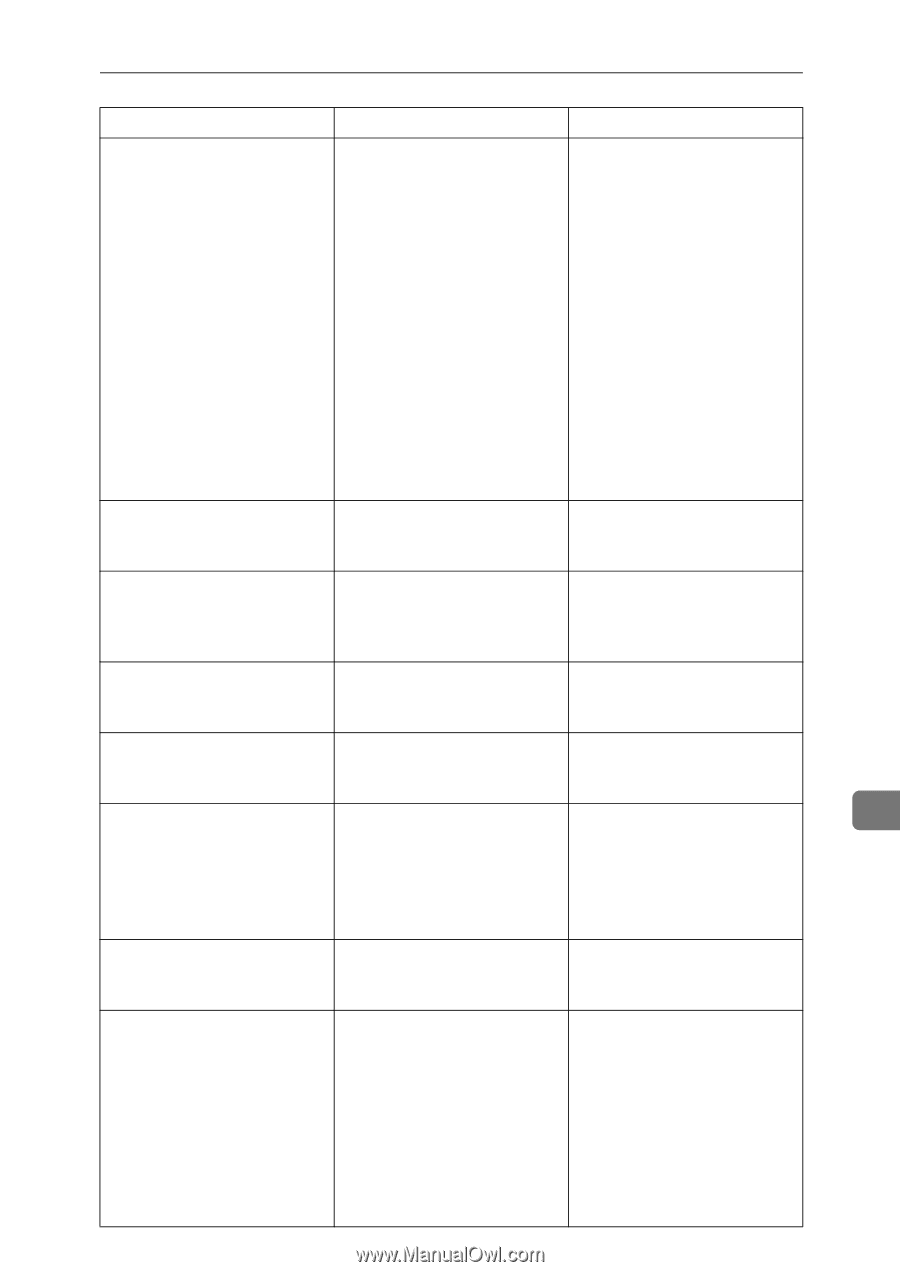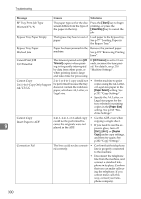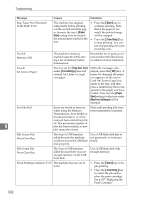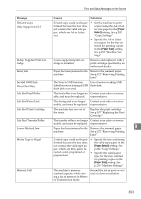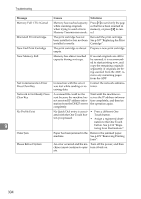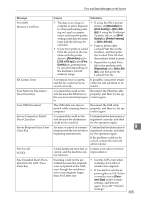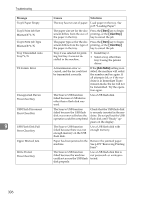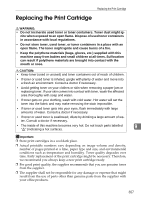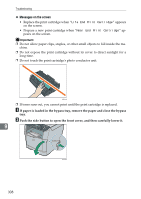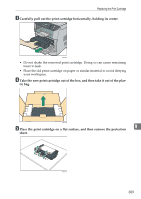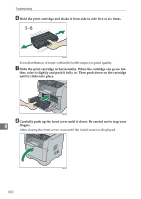Ricoh Aficio SP 3400SF User Guide - Page 315
Resolution, x 600 dpi, Print, Quality, Print Quality, x 600, Printer Features, ment Size
 |
View all Ricoh Aficio SP 3400SF manuals
Add to My Manuals
Save this manual to your list of manuals |
Page 315 highlights
Error and Status Messages on the Screen Message Print JOB Memory OverFlow RX Comm. Error Scan Network Disconnect Press Clear Key Scan USB Disconnect Server Connection Failed Press Clear Key Server Response Error Press Clear Key Service call SCXXX Size Exceeded Insert Document into the ADF. Press Clear Key Causes Solutions • The data is too large or • If using the PCL6 printer complex to print. Especial- driver, set [Resolution] in ly when performing print- [Print Quality] to [600 x 600 ing on Legal size paper dpi]. If using the PostScript under certain print quality 3 printer driver, set [Print setting, print data becomes Quality] in [Printer Features] large and the job may be to [600 x 600 dpi]. canceled. • Print or delete other • If you try to print a Locked Locked Print files in the Print file stored in the ma- machine, and then print chine with the printer the Locked Print file that driver's [Resolution] set to the machine failed to print. [1200 x 600 dpi] in the [Print • Resend the Locked Print Quality] tab, printing may file to the machine with be canceled depending on [Resolution] set to [600 x 600 the machine's current dpi], and then print the memory usage. Locked Print file. A reception error occurred, and the fax could not be received correctly. If possible, contact the sender of the fax and ask them to resend it. A scanned file could not be Reconnect the Ethernet cable sent because the Ethernet ca- properly, and then try the opble was not connected proper- eration again. ly. The USB cable was discon- Reconnect the USB cable nected while scanning from a properly, and then try the op- computer. eration again. A scanned file could not be sent because the destination could not be reached. Confirm that the destination is registered correctly, and then try the operation again. An error occurred in communication with the server before beginning transmission. Confirm that the destination is registered correctly, and then try the operation again. If the problem could not be solved, contact the network administrator. A fatal hardware error has oc- Contact your sales or service curred, and the machine can- representative. not function. Scanning could not be performed because the originals were not placed in the ADF, even though the machine is set to scan originals larger than A4/Letter size. • Use the ADF, even when scanning A4/Letter or smaller size originals. • If you need to use the exposure glass, set A4/Letter or smaller size in [Document Size] under scanner settings, and then try again. See p.207 "Scanner Settings". 9 305