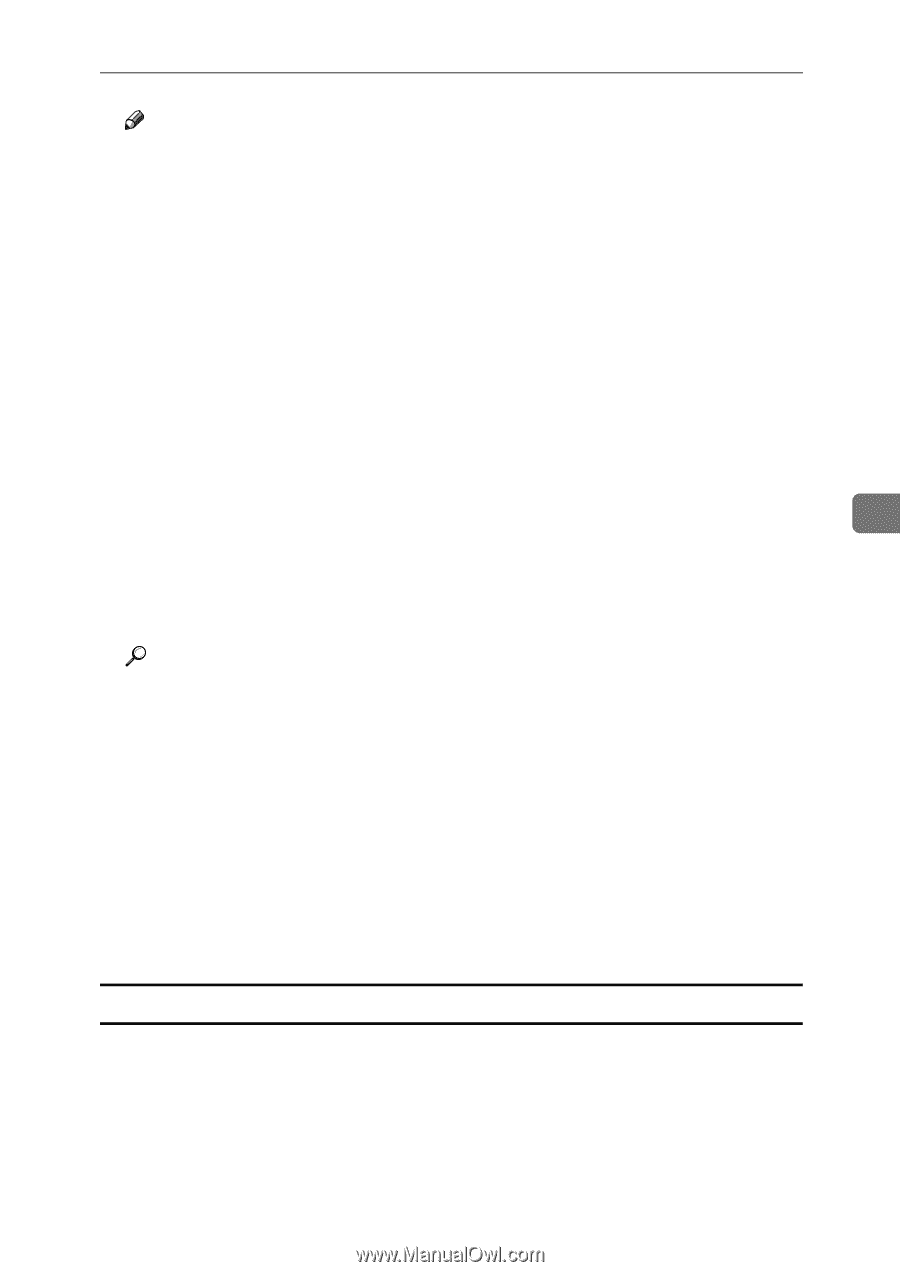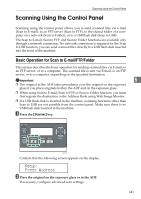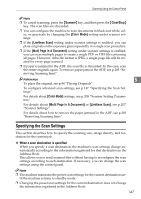Ricoh Aficio SP 3400SF User Guide - Page 153
Specifying the scan destination, Scanner, Clear/Stop, Color Mode, Pause/Redial, Limitless Scan
 |
View all Ricoh Aficio SP 3400SF manuals
Add to My Manuals
Save this manual to your list of manuals |
Page 153 highlights
Scanning Using the Control Panel Note ❒ To cancel scanning, press the {Scanner} key, and then press the {Clear/Stop} key. The scan files are discarded. ❒ You can configure the machine to scan documents in black and white, color, or grayscale by changing the [Color Mode] setting under scanner settings. ❒ When you specify a scan destination, the machine's scan settings change automatically according to the information registered for that destination in the Address Book. If necessary, you can change the scan settings using the control panel. ❒ You can also specify a destination using the One Touch buttons or {Pause/Redial} key. ❒ If the [Limitless Scan] setting under scanner settings is enabled, you can place originals on the exposure glass repeatedly in a single scan procedure. ❒ If the [Multi Page in A Document] setting under scanner settings is enabled, you can scan multiple pages to create a single PDF or TIFF file containing all pages. However, if the file format is JPEG, a single-page file will be cre- 5 ated for every page scanned. ❒ If paper is jammed in the ADF, the scan file is discarded. In this case, scan the entire originals again. To remove paper jams in the ADF, see p.283 "Removing Scanning Jams". Reference To place the original, see p.84 "Placing Originals". To configure advanced scan settings, see p.147 "Specifying the Scan Settings". For details about [Color Mode] settings, see p.208 "Scanner Setting Parameters". For details about specifying the scan destination, see p.143 "Specifying the scan destination". For details about [Multi Page in A Document] or [Limitless Scan], see p.207 "Scanner Settings". For details about how to remove the paper jammed in the ADF, see p.283 "Removing Scanning Jams". Specifying the scan destination This section describes how to specify a destination using the following keys: • One Touch buttons Use these to specify destinations registered as Quick Dial entries. • {Pause/Redial} key Press this to specify the last used destination as the destination for the current job. 143