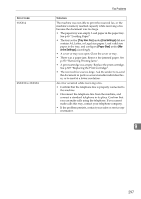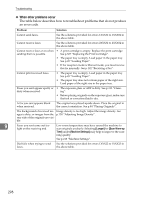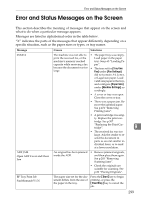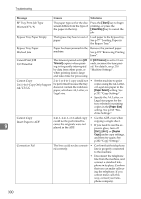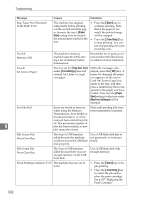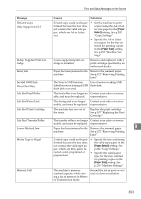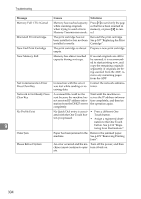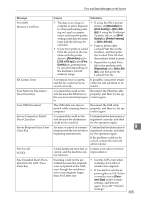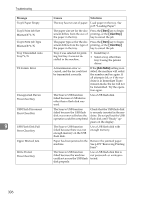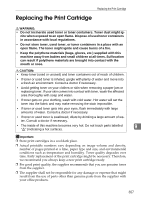Ricoh Aficio SP 3400SF User Guide - Page 312
Paper, Start, Clear/Stop, Tray Use: Fax, Fax Settings, Machine Settings
 |
View all Ricoh Aficio SP 3400SF manuals
Add to My Manuals
Save this manual to your list of manuals |
Page 312 highlights
Troubleshooting Message Causes Solutions Eng. Paper Size Mismatch Form Feed? Y/N The machine has stopped • Press the {Start} key to temporarily before printing continue printing. Note out the second and later pag- that if the paper is too es, because the tray's [Paper small, the printed image Size] setting does not match will be cropped. the actual paper loaded in the • Press the {Clear/Stop} key tray. to stop printing. You can- not stop printing if you are receiving a fax. Fax Job Memory Full The machine's memory reached capacity while storing a fax in memory before transmission. Resend the fax in parts as several smaller individual faxes, or send at a lower resolution. Fax job Set Correct Paper The tray set for [Tray Use: Fax] under [Fax Settings] does not contain A4, Letter, or Legal size paper. While the message is displayed, press the {OK} key. A menu for changing the paper size appears on the screen. Load A4/Letter/Legal size paper in the tray, and then press a number key that corresponds to the paper you have loaded. Note that the [Paper Size] setting for the tray under [Machine Settings] will be changed. Fax Jobs Full 9 Faxes are stored in memory Wait until pending jobs have when using the Memory been transmitted or printed. Transmission, Auto Redial or broadcast features, or when received faxes cannot be print- ed. The maximum number of jobs has been reached, so new jobs cannot be stored. File Access Fail Press Clear Key The Scan to USB function failed because the machine could not access the USB flash disk properly. Use a USB flash disk that is not password- or write-protected. File Create Fail Press Clear Key The Scan to USB function failed because there was not enough memory on the USB flash disk. Use a USB flash disk with enough memory. Force Printing Continue? Y/N The machine has run out of toner. • Press the {Start} key to begin printing. • Press the {Clear/Stop} key to cancel the job and replace the print cartridge. See p.307 "Replacing the Print Cartridge". 302