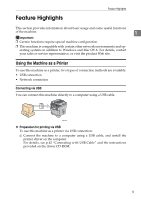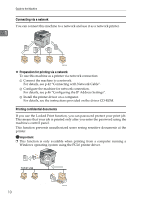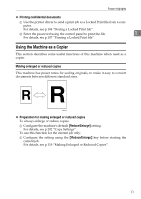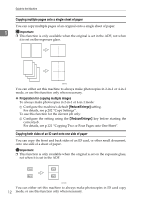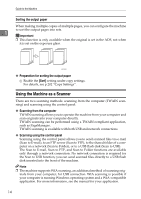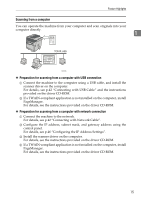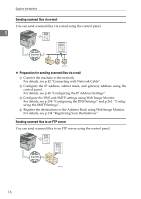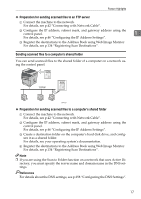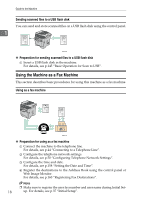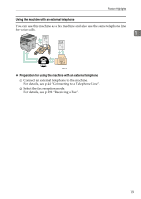Ricoh Aficio SP 3400SF User Guide - Page 24
Sorting the output paper, Using the Machine as a Scanner, Preparation for sorting the output paper
 |
View all Ricoh Aficio SP 3400SF manuals
Add to My Manuals
Save this manual to your list of manuals |
Page 24 highlights
Guide to the Machine Sorting the output paper When making multiple copies of multiple pages, you can configure the machine to sort the output pages into sets. 1 Important ❒ This function is only available when the original is set in the ADF, not when it is set on the exposure glass. 123 123 123 BSP008S ❖ Preparation for sorting the output paper A Enable the [Sort] setting under copy settings. For details, see p.202 "Copy Settings". Using the Machine as a Scanner There are two scanning methods: scanning from the computer (TWAIN scanning) and scanning using the control panel. ❖ Scanning from the computer TWAIN scanning allows you to operate the machine from your computer and scan originals into your computer directly. TWAIN scanning can be performed using a TWAIN-compliant application, such as PageManager. TWAIN scanning is available with both USB and network connections. ❖ Scanning using the control panel Scanning using the control panel allows you to send scanned files via e-mail (Scan to E-mail), to an FTP server (Scan to FTP), to the shared folder of a computer on a network (Scan to Folder), or to a USB flash disk (Scan to USB). The Scan to E-mail, Scan to FTP, and Scan to Folder functions are available only through a network connection. No network connection is required for the Scan to USB function; you can send scanned files directly to a USB flash disk inserted into the front of the machine. Note ❒ The machine supports WIA scanning, an additional method of scanning orig- inals from your computer, for USB connection. WIA scanning is possible if your computer is running Windows operating system and a WIA-compatible application. For more information, see the manual for your application. 14