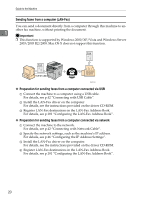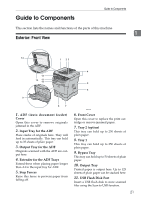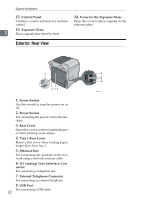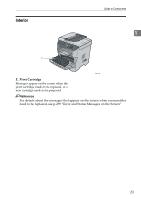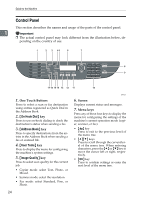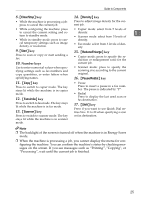Ricoh Aficio SP 3400SF User Guide - Page 35
Clear/Stop, Start, Facsimile, Scanner, Density, Reduce/Enlarge, Pause/Redial, Shift, Number keys
 |
View all Ricoh Aficio SP 3400SF manuals
Add to My Manuals
Save this manual to your list of manuals |
Page 35 highlights
Guide to Components 8. {Clear/Stop} key 14. {Density} key • While the machine is processing a job: press to cancel the current job. Press to adjust image density for the current job. • While configuring the machine: press • Copier mode: select from 5 levels of to cancel the current setting and return to standby mode. density. • Scanner mode: select from 5 levels of 1 • While in standby mode: press to can- density. cel temporary settings such as image density or resolution. • Fax mode: select from 3 levels of density. 9. {Start} key Press to scan or copy or start sending a fax. 15. {Reduce/Enlarge} key • Copier mode: press to specify the reduction or enlargement ratio for the 10. Number keys current job. Use to enter numerical values when specifying settings such as fax numbers and copy quantities, or enter letters when • Scanner mode: press to specify the scanning size according to the current original. specifying names. 16. {Pause/Redial} key 11. {Copy} key Press to switch to copier mode. The key stays lit while the machine is in copier mode. 12. {Facsimile} key Press to switch to fax mode. The key stays lit while the machine is in fax mode. 13. {Scanner} key Press to switch to scanner mode. The key stays lit while the machine is in scanner mode. • Pause Press to insert a pause in a fax number. The pause is indicated by "P". • Redial Press to display the last used scan or fax destination. 17. {Shift} key Press if you want to use Quick Dial entries Nos. 11 to 20 when specifying a scan or fax destination. Note ❒ The backlight of the screen is turned off when the machine is in Energy Saver mode. ❒ When the machine is processing a job, you cannot display the menu for configuring the machine. You can confirm the machine's status by checking messages on the screen. If you see messages such as "Printing", "Copying", or "Processing", wait until the current job is finished. 25