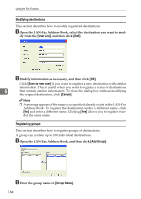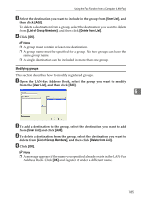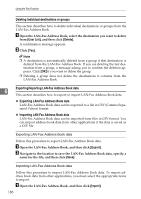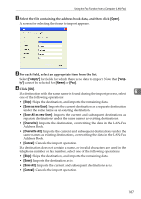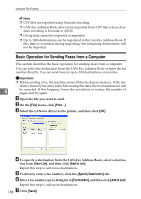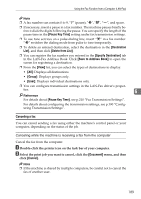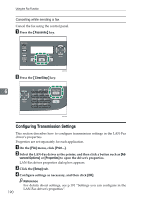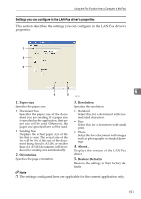Ricoh Aficio SP 3400SF User Guide - Page 196
Deleting individual destinations or groups, Exporting/Importing LAN-Fax Address Book data
 |
View all Ricoh Aficio SP 3400SF manuals
Add to My Manuals
Save this manual to your list of manuals |
Page 196 highlights
Using the Fax Function Deleting individual destinations or groups This section describes how to delete individual destinations or groups from the LAN-Fax Address Book. A Open the LAN-Fax Address Book, select the destination you want to delete from [User List], and then click [Delete]. A confirmation message appears. B Click [Yes]. Note ❒ A destination is automatically deleted from a group if that destination is deleted from the LAN-Fax Address Book. If you are deleting the last destination from a group, a message asking you to confirm the deletion appears. Click [OK] if you want to delete the group. ❒ Deleting a group does not delete the destinations it contains from the LAN-Fax Address Book. Exporting/Importing LAN-Fax Address Book data 6 This section describes how to export or import LAN-Fax Address Book data. ❖ Exporting LAN-Fax Address Book data LAN-Fax Address Book data can be exported to a file in CSV (Comma Separated Values) format. ❖ Importing LAN-Fax Address Book data LAN-Fax Address Book data can be imported from files in CSV format. You can import address book data from other applications if the data is saved as a CSV file. Exporting LAN-Fax Address Book data Follow this procedure to export LAN-Fax Address Book data. A Open the LAN-Fax Address Book, and then click [Export]. B Navigate to the location to save the LAN-Fax Address Book data, specify a name for the file, and then click [Save]. Importing LAN-Fax Address Book data Follow this procedure to import LAN-Fax Address Book data. To import address book data from other applications, you must select the appropriate items to import. A Open the LAN-Fax Address Book, and then click [Import]. 186