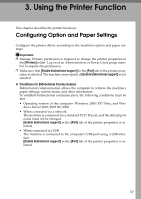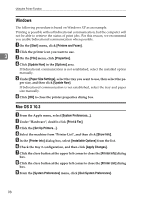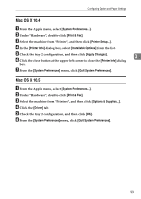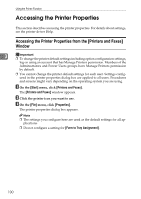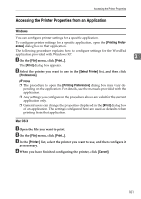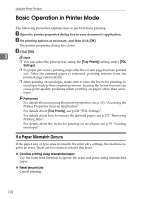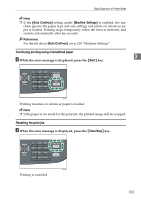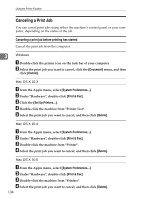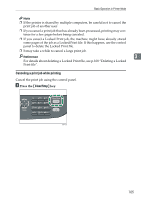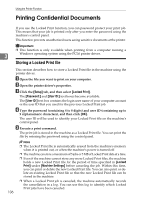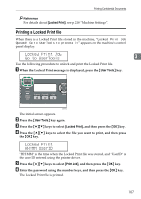Ricoh Aficio SP 3400SF User Guide - Page 112
Basic Operation in Printer Mode, If a Paper Mismatch Occurs - reset
 |
View all Ricoh Aficio SP 3400SF manuals
Add to My Manuals
Save this manual to your list of manuals |
Page 112 highlights
Using the Printer Function Basic Operation in Printer Mode The following procedure explains how to perform basic printing. A Open the printer properties dialog box in your document's application. B Set printing options as necessary, and then click [OK]. The printer properties dialog box closes. C Click [OK]. 3 Note ❒ You can select the priority tray using the [Tray Priority] setting under [PDL Settings]. ❒ If a paper jam occurs, printing stops after the current page has been printed out. After the jammed paper is removed, printing restarts from the jammed page automatically. ❒ After printing on envelopes, make sure to raise the levers for printing on envelopes back to their original positions. Leaving the levers lowered can cause print quality problems when printing on paper other than envelopes. Reference For details about accessing the printer properties, see p.101 "Accessing the Printer Properties from an Application". For details about [Tray Priority], see p.238 "PDL Settings". For details about how to remove the jammed paper, see p.272 "Removing Printing Jams". For details about the levers for printing on envelopes, see p.79 "Loading envelopes". If a Paper Mismatch Occurs If the paper size or type does not match the print job's settings, the machine reports an error. There are two ways to resolve this error: ❖ Continue printing using mismatched paper Use the form-feed function to ignore the error and print using mismatched paper. ❖ Reset the print job Cancel printing. 102