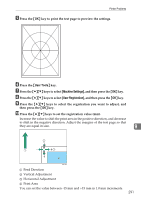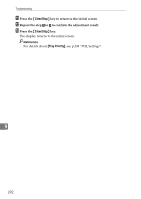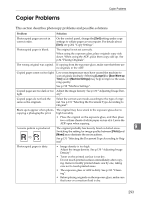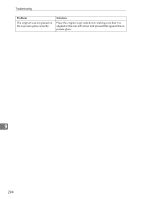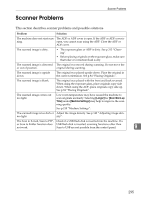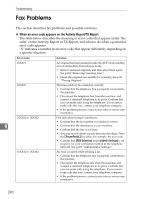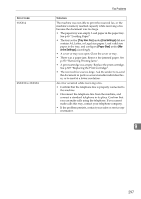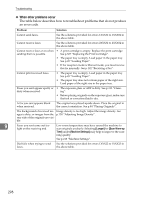Ricoh Aficio SP 3400SF User Guide - Page 303
Copier Problems
 |
View all Ricoh Aficio SP 3400SF manuals
Add to My Manuals
Save this manual to your list of manuals |
Page 303 highlights
Copier Problems Copier Problems This section describes photocopy problems and possible solutions. Problem Solution Photocopied pages are not in correct order. On the control panel, change the [Sort] setting under copy settings to collate pages as you require. For details about [Sort], see p.202 "Copy Settings". Photocopied paper is blank. The original is not set correctly. When using the exposure glass, place originals copy side down. When using the ADF, place them copy side up. See p.84 "Placing Originals". The wrong original was copied. If copying from the exposure glass, make sure that there are no originals in the ADF. Copied pages come out too light. Low room temperature may have caused the machine to scan originals unclearly. Selecting [Longer] for [Scan Warm-up Time] under [Machine Settings] may help to improve the scanning quality. See p.218 "Machine Settings". Copied pages are too dark or too Adjust the image density. See p.130 "Adjusting Image Den- light. sity". Copied pages do not look the same as the originals. Select the correct scan mode according to the type of original. See p.131 "Selecting the Document Type According to Original". Black spots appear when photo- The original may have stuck to the exposure glass due to copying a photographic print. high humidity. • Place the original on the exposure glass, and then place two or three sheets of white paper on top of it. Leave the ADF open when copying. A moire pattern is produced. The original probably has heavily lined or dotted areas. 9 Switching the setting for image quality between [Photo] and [Mixed] may eliminate the moire pattern. See p.131 "Selecting the Document Type According to Original". Photocopied paper is dirty. • Image density is too high. Adjust the image density. See p.130 "Adjusting Image Density". • Toner on the printed surface is not dry. Do not touch printed surfaces immediately after copying. Remove freshly printed sheets one by one, taking care not to touch printed areas. • The exposure glass or ADF is dirty. See p.313 "Cleaning". • Before placing originals on the exposure glass, make sure that toner or correction fluid is dry. 293