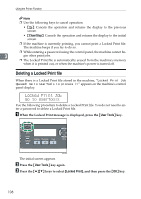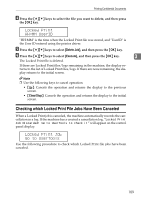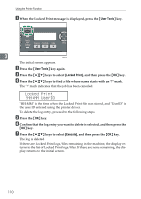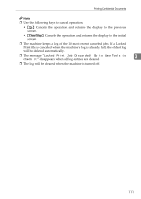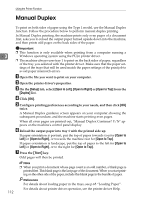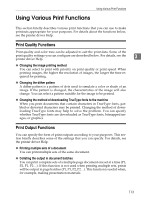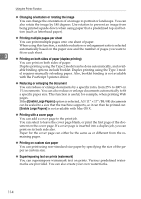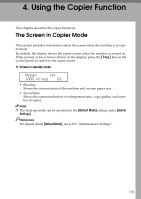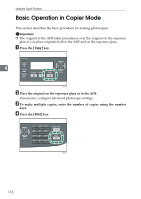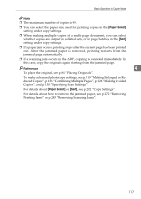Ricoh Aficio SP 3400SF User Guide - Page 123
Using Various Print Functions, Print Quality Functions - driver download
 |
View all Ricoh Aficio SP 3400SF manuals
Add to My Manuals
Save this manual to your list of manuals |
Page 123 highlights
Using Various Print Functions Using Various Print Functions This section briefly describes various print functions that you can use to make printouts appropriate for your purposes. For details about the functions below, see the printer driver Help. Print Quality Functions Print quality and color tone can be adjusted to suit the print data. Some of the print quality settings you can configure are described below. For details, see the 3 printer driver Help. ❖ Changing the image printing method You can select to print with priority on print quality or print speed. When printing images, the higher the resolution of images, the longer the time required for printing. ❖ Changing the dither pattern A dither pattern is a pattern of dots used to simulate a color or shade of an image. If the pattern is changed, the characteristics of the image will also change. You can select a pattern suitable for the image to be printed. ❖ Changing the method of downloading TrueType fonts to the machine When you print documents that contain characters in TrueType fonts, garbled or distorted characters may be printed. Changing the method of downloading TrueType fonts may help to solve the problem. You can specify whether TrueType fonts are downloaded as TrueType fonts, bitmapped images, or graphics. Print Output Functions You can specify the form of print outputs according to your purposes. This section briefly describes some of the settings that you can specify. For details, see the printer driver Help. ❖ Printing multiple sets of a document You can print multiple sets of the same document. ❖ Collating the output in document batches You can print complete sets of a multiple-page document one set at a time (P1, P2, P1, P2 ...). If this function is not used when printing multiple sets, prints will be output in page batches (P1, P1, P2, P2 ...). This function is useful when, for example, making presentation materials. 113