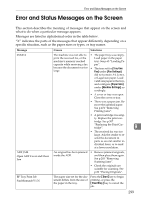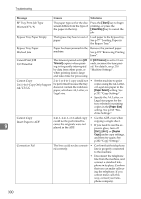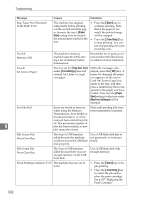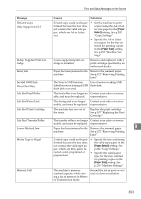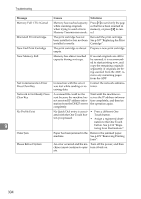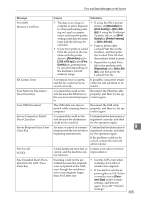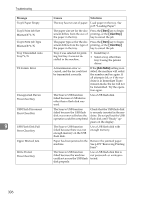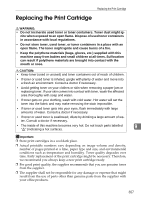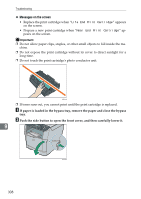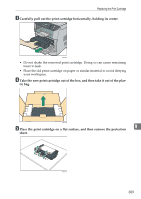Ricoh Aficio SP 3400SF User Guide - Page 314
Message, Causes, Solutions, See p.307 Replacing the Print
 |
View all Ricoh Aficio SP 3400SF manuals
Add to My Manuals
Save this manual to your list of manuals |
Page 314 highlights
Troubleshooting Message Causes Solutions Memory Full 1.TX 2.Cancel Memory has reached capacity while scanning originals when trying to send a fax in Memory Transmission mode. Press {1} to send only the pages that have been scanned in memory, or press {2} to cancel. Misinstall Print Cartridge The print cartridge has not Reinstall the print cartridge. been installed or has not been See p.307 "Replacing the Print installed correctly. Cartridge". Near End Print Cartridge The print cartridge is almost Prepare a new print cartridge. empty. Near Memory Full Memory has almost reached capacity during sort copy. If several originals are still to be scanned, it is recommended to start printing now, and copy the remaining originals separately. If originals are being scanned from the ADF, remove any remaining pages from the ADF. Net Communication Error Press Clear Key Connection with the server was lost while sending or receiving data. Contact the network administrator. Network Is Not Ready Press Clear Key A scanned file could not be sent because the machine has not received IP address information from the DHCP server completely. Wait until the machine receives the IP address information completely, and then try the operation again. No Profile Exist 9 No Quick Dial entry is associ- • Press a different One ated with the One Touch but- Touch button. ton you pressed. • Assign a registered desti- nation to the One Touch button. See p.134 "Regis- tering Scan Destinations". Outer Jam Paper has been jammed in the Remove the jammed paper. machine. See p.272 "Removing Printing Jams". Please Reboot System An error occurred and the ma- Turn off the power, and then chine cannot continue to oper- turn it back on. ate. 304