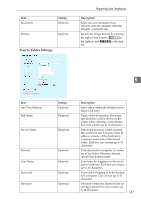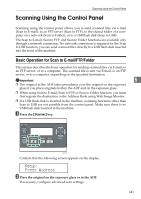Ricoh Aficio SP 3400SF User Guide - Page 148
ating systems: Windows 2000/XP/Vista, Windows Server 2003/2003, R2/2008, or Mac OS X.
 |
View all Ricoh Aficio SP 3400SF manuals
Add to My Manuals
Save this manual to your list of manuals |
Page 148 highlights
Using the Scanner Function Item Setting Description File Format for Color/Gray Required File format of the scanned file when scanning in color. PDF or JPEG can be selected. PDF supports multiple pages in a document, but JPEG does not. File Format for B/W Required File format of the scanned file when scanning in black and white. PDF or TIFF can be selected. Both formats support multiple pages in a document. Document size Optional Select the scanning size for the original from A5, B5, A4, Executive, STMT, Letter, Legal, or custom size. If you select custom size, select [mm] or [inch], and then specify the width and length. Resolution 5 Density Optional Optional Select the scan resolution from 100x100, 150x150, 200x200, 300x300, 400x400, or 600x600 dpi. Specify the image density by clicking the right or left buttons. is the lightest, and is the dark- est. Note ❒ To send files via e-mail, SMTP and DNS settings must be configured properly. ❒ If you are using the Scan to E-mail function, select a time zone according to your geographic location to send email with correct transmission date and time. ❒ To send files to an FTP server or computer, the user name, password, and directory must be configured properly. ❒ If you are using the Scan to Folder function on a network that uses Active Directory, you must specify the server name and domain name in the DNS settings. ❒ The Scan to Folder destination must operate on one of the following operating systems: Windows 2000/XP/Vista, Windows Server 2003/2003 R2/2008, or Mac OS X. ❒ Scan destinations cannot be registered using the control panel. ❒ The Scan to USB function does not require destinations registered in the Address Book. 138