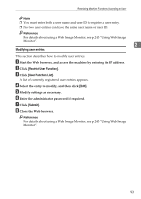Ricoh Aficio SP 3400SF User Guide - Page 98
Entering Characters, Value Input Mode, Fax Number Input Mode
 |
View all Ricoh Aficio SP 3400SF manuals
Add to My Manuals
Save this manual to your list of manuals |
Page 98 highlights
Getting Started Entering Characters This section describes how to enter characters using the control panel when configuring the machine's settings. There are three modes for entering characters, depending on the type of setting you are configuring: 2 • Value input mode for entering numerical values. • Fax number input mode for entering fax numbers. • Text input mode for entering names. Value Input Mode Value input mode becomes active when configuring settings such as paper size or copy zoom ratio. In this mode, use the keys as follows: • To enter a digit Press a number key. Press the number keys successively to enter a multi-digit number. • To increase or decrease the current value in units Press the {U}{T} keys. The unit of increments depends on the setting you are configuring. Note ❒ If a digit is entered more than three seconds after the last input, the entered digit replaces the current value. ❒ When the maximum number of digits has already been entered, the next input digit replaces the current value. ❒ If the current value is too large or too small for the current setting, it will not be accepted. In this case, pressing the {U} or {T} key changes the value to the minimum or maximum value for the current setting, respectively. Fax Number Input Mode Fax number input mode becomes active when entering fax numbers. In this mode, use the keys as follows: • To enter a number Press a number key. • To enter characters other than digits "p": Press the {p} key. "q": Press the {q} key. "+": Press {0} twice. Pause: Press the {Pause/Redial} key. A pause is indicated on the screen as a "P". Space: Place the cursor on the right-most character, and then press the {T} key. 88