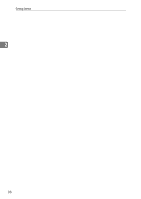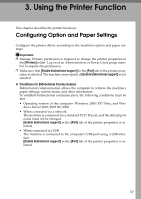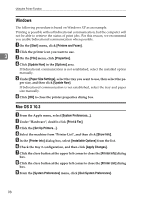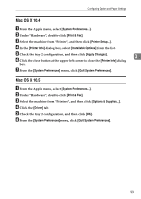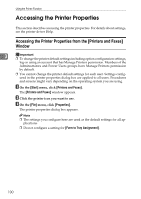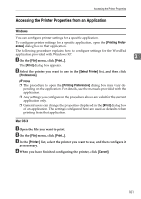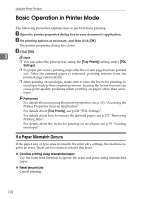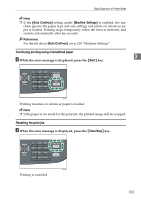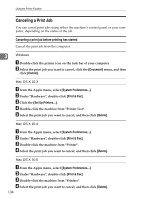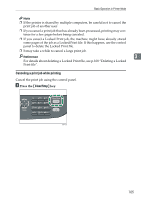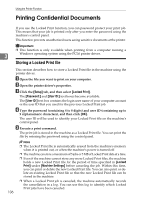Ricoh Aficio SP 3400SF User Guide - Page 111
Accessing the Printer Properties from an Application, Windows, Mac OS X
 |
View all Ricoh Aficio SP 3400SF manuals
Add to My Manuals
Save this manual to your list of manuals |
Page 111 highlights
Accessing the Printer Properties Accessing the Printer Properties from an Application Windows You can configure printer settings for a specific application. To configure printer settings for a specific application, open the [Printing Preferences] dialog box in that application. The following procedure explains how to configure settings for the WordPad application provided with Windows XP. A On the [File] menu, click [Print...]. 3 The [Print] dialog box appears. B Select the printer you want to use in the [Select Printer] list, and then click [Preferences]. Note ❒ The procedure to open the [Printing Preferences] dialog box may vary depending on the application. For details, see the manuals provided with the application. ❒ Any settings you configure in the procedure above are valid for the current application only. ❒ General users can change the properties displayed in the [Print] dialog box of an application. The settings configured here are used as defaults when printing from that application. Mac OS X A Open the file you want to print. B On the [File] menu, click [Print...]. C In the [Printer:] list, select the printer you want to use, and then configure it as necessary. D When you have finished configuring the printer, click [Cancel]. 101