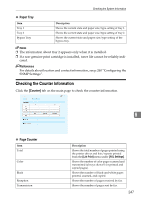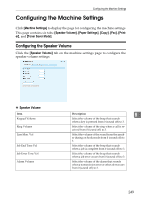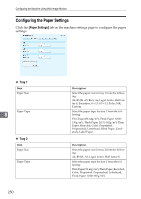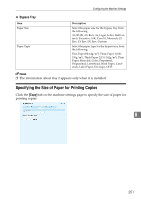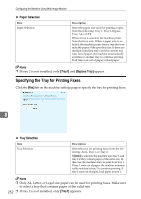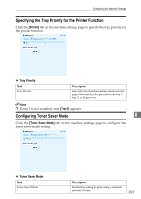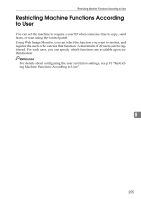Ricoh Aficio SP 3400SF User Guide - Page 262
Specifying the Tray for Printing Faxes, Paper Selection, Tray Selection
 |
View all Ricoh Aficio SP 3400SF manuals
Add to My Manuals
Save this manual to your list of manuals |
Page 262 highlights
Configuring the Machine Using Web Image Monitor ❖ Paper Selection Item Paper Selection Description Select the paper size used for printing copies from the following: Tray 1, Tray 2, Bypass Tray, A4, or LTR. When a tray is selected, the machine prints from that tray only. When a paper size is selected, the machine prints from a tray that contains the paper of the specified size. If there are multiple matching trays and the current tray runs out of paper, the machine automatically switches to another tray to continue printing. If all trays run out of paper, reload paper. Note ❒ If tray 2 is not installed, only [Tray1] and [Bypass Tray] appear. Specifying the Tray for Printing Faxes Click the [Fax] tab on the machine settings page to specify the tray for printing faxes. 8 ❖ Tray Selection Item Tray Selection Description Select the tray for printing faxes from the following: Auto, Tray 1, or Tray 2. If [Auto] is selected, the machine uses tray 1 and tray 2 if they contain paper of the same size. In this case, the machine starts to print from tray 1. If tray 1 runs out of paper, the machine automatically switches to tray 2 to continue printing. If tray 2 runs out of paper, load paper in tray 1. Note ❒ Only A4, Letter, or Legal size paper can be used for printing faxes. Make sure to select a tray that contains paper of the valid size. 252 ❒ If tray 2 is not installed, only [Tray1] appears.