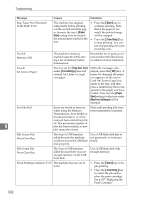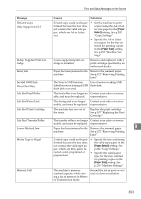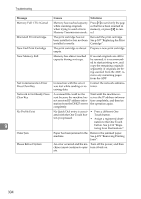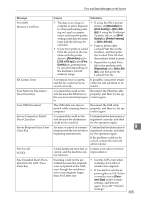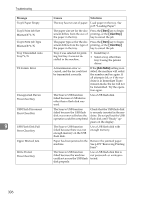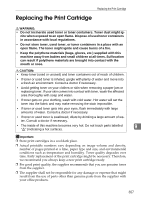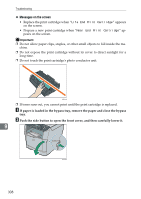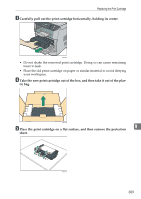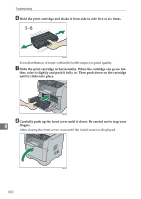Ricoh Aficio SP 3400SF User Guide - Page 316
Start, Clear/Stop, Auto Redial, The Scan to USB function
 |
View all Ricoh Aficio SP 3400SF manuals
Add to My Manuals
Save this manual to your list of manuals |
Page 316 highlights
Troubleshooting Message TrayX Paper Empty TrayX Print Job Size Mismatch?Y/N TrayX Print Job Type Mismatch?Y/N Tray Uninstalled Auto Tray?Y/N TX Comm. Error Unsupported Device Press Clear Key USB Flash Disconnect Press Clear Key 9 USB Flash Disk Full Press Clear Key Upper Misfeed Jam Write Protect Press Clear Key Causes Solutions The tray has run out of paper. Load paper in the tray. See p.65 "Loading Paper". The paper size set for the doc- Press the {Start} key to begin ument differs from the size of printing, or the {Clear/Stop} the paper in the tray. key to cancel the job. The paper type set for the doc- Press the {Start} key to begin ument differs from the type of printing, or the {Clear/Stop} the paper in the tray. key to cancel the job. Tray 2 was selected for printing, but tray 2 was not installed in the machine. • Install tray 2. • Select a tray other than tray 2 using the printer driver. A transmission error occurred, and the fax could not be transmitted correctly. If the [Auto Redial] setting is enabled, the machine will redial the number and try again. If all attempts fail, or if the machine is in Immediate Transmission mode, the fax will not be transmitted. Try the operation again. The Scan to USB function failed because a USB device other than a flash disk was used. Use a USB flash disk. The Scan to USB function Check that the USB flash disk failed because the USB flash is securely inserted in the ma- disk was removed before the chine. Do not pull out the USB operation could be completed. flash disk until "Ready" ap- pears on the display. The Scan to USB function failed because there was not enough memory on the USB flash disk. Use a USB flash disk with enough memory. Paper has been jammed in the Remove the jammed paper. machine. See p.272 "Removing Printing Jams". The Scan to USB function failed because the machine could not access the USB flash disk properly. Use a USB flash disk that is not password- or write-protected. 306