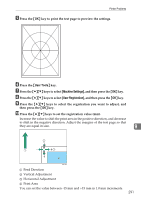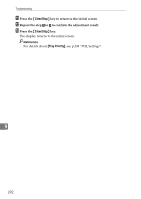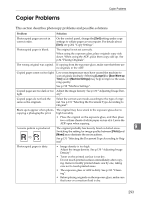Ricoh Aficio SP 3400SF User Guide - Page 298
Printer Problems
 |
View all Ricoh Aficio SP 3400SF manuals
Add to My Manuals
Save this manual to your list of manuals |
Page 298 highlights
Troubleshooting Printer Problems This section describes printing problems and possible solutions. Problem Solution An error occurs. If an error occurs when printing, change the computer or printer driver settings. • Check the printer icon name does not exceed 32 alphanumeric characters. If it does, shorten it. • Check whether other applications are operating. Close any other applications, as they may be interfering with printing. If the problem is not resolved, close unneeded processes too. • Check that the latest printer driver is being used. If it is not the latest one, update it with the latest version. See the instructions provided on the driver CD-ROM. A print job is canceled. If [I/O Timeout] under [Machine Settings] is set to 15 seconds, increase the time period. A print job may be canceled if printing is frequently interrupted by data from other ports, or if printing data is large and takes time for processing. For details, seep.218 "Machine Settings". A Locked Print file is canceled. • The machine already has 5 jobs or 5 MB of Locked Print data. Print or delete an existing Locked Print file. For details, see p.107 "Printing a Locked Print file" or p.108 "Deleting a Locked Print file". • Even if the machine cannot store any more Locked Print files, the machine holds the new Locked Print file for the period of time specified in [Locked Print] under [Machine Settings] before canceling that file. Within this time, you can print or delete the new Locked Print file. You can 9 also print or delete an existing Locked Print file so that the new Locked Print file can be stored in the machine. For details about [Locked Print], see p.218 "Machine Set- tings". • The Locked Print file has too many pages or it is too large. Reduce the number of pages to print, or print with a lower setting for [Resolution] in [Print Quality]. For details, see the printer driver Help. There is considerable delay between the print start command and actual printing. • Processing time depends on data volume. High volume data, such as graphics-heavy documents, take longer to process. • If "Processing" is displayed on the screen, the machine is receiving data. Wait for a while. • To speed up printing, reduce the printing resolution using the printer driver. For details, see the printer driver Help. Prints fall in front of the machine Raise the stop fence. See p.30 "Unpacking". when they are output. 288