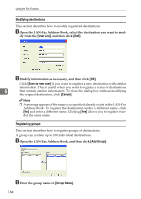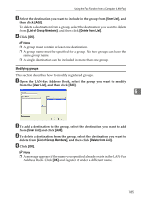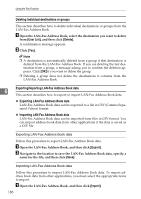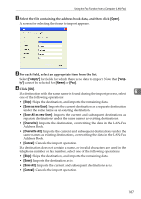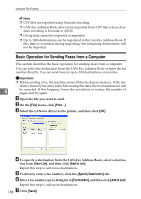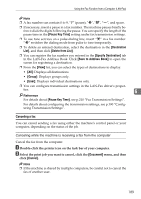Ricoh Aficio SP 3400SF User Guide - Page 194
Modifying destinations, Registering groups, User List, Save as new user, Cancel, Add Group, Group Name
 |
View all Ricoh Aficio SP 3400SF manuals
Add to My Manuals
Save this manual to your list of manuals |
Page 194 highlights
Using the Fax Function Modifying destinations This section describes how to modify registered destinations. A Open the LAN-Fax Address Book, select the destination you want to mod- ify from the [User List], and then click [Edit]. B Modify information as necessary, and then click [OK]. Click [Save as new user] if you want to register a new destination with similar information. This is useful when you want to register a series of destinations 6 that contain similar information. To close the dialog box without modifying the original destination, click [Cancel]. Note ❒ A message appears if the name you specified already exists in the LAN-Fax Address Book. To register the destination under a different name, click [No] and enter a different name. Clicking [Yes] allows you to register it under the same name. Registering groups This section describes how to register groups of destinations. A group can contain up to 100 individual destinations. A Open the LAN-Fax Address Book, and then click [Add Group]. B Enter the group name in [Group Name]. 184