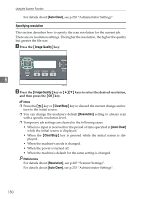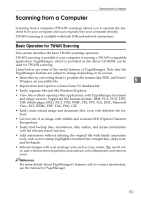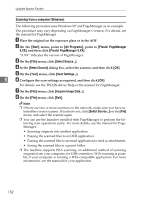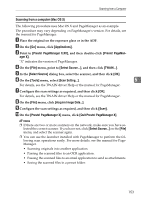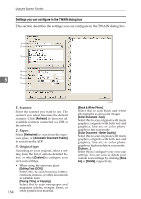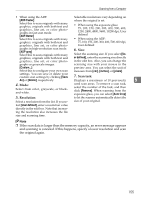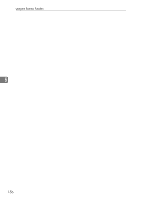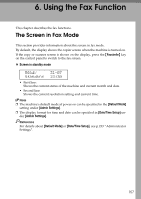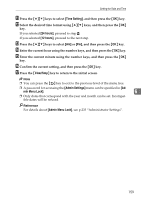Ricoh Aficio SP 3400SF User Guide - Page 165
Resolution, Scan task, ADF-Faster, ADF-gray, Delete, User defined, inches, pixels, Remove, Auto Crop
 |
View all Ricoh Aficio SP 3400SF manuals
Add to My Manuals
Save this manual to your list of manuals |
Page 165 highlights
Scanning from a Computer • When using the ADF: Selectable resolutions vary depending on [ADF-Faster] Select this to scan originals with many graphics, originals with both text and graphics, line art, or color photographs in fast scan mode. [ADF-Better] where the original is set. • When using the exposure glass: 75, 100, 150, 200, 300, 400, 500, 600, 1200, 2400, 4800, 9600, 19200 dpi, User defined Select this to scan originals with many graphics, originals with both text and graphics, line art, or color photo- • When using the ADF: 75, 100, 150, 200, 300, 400, 500, 600 dpi, User defined graphs in high-resolution scan mode. [ADF-gray] Select this to scan originals with many graphics, originals with both text and graphics, line art, or color photo- 6. Size: Select the scanning size. If you select [User defined], enter the scanning size directly in the edit box. Also, you can change the graphs as grayscale images. scanning size with your mouse in the [Custom...] preview area. You can select the unit of Select this to configure your own scan measure from [cm], [inches], or [pixels]. settings. You can save or delete your custom scan settings by clicking [Save As] or [Delete], respectively. 7. Scan task: Displays a maximum of 10 previously 5 4. Mode: Select from color, grayscale, or blackand-white. used scan areas. To remove a scan task, select the number of the task, and then click [Remove]. When scanning from the exposure glass, you can select [Auto Crop] 5. Resolution: to let the scanner automatically detect the Select a resolution from the list. If you se- size of your original. lect [User defined], enter a resolution value directly in the edit box. Note that increas- ing the resolution also increases the file size and scanning time. Note ❒ If the scan data is larger than the memory capacity, an error message appears and scanning is canceled. If this happens, specify a lower resolution and scan the original again. 155