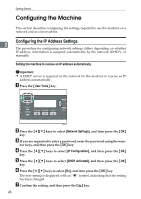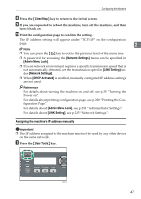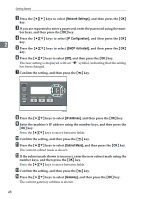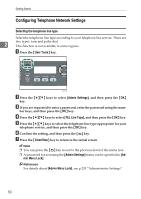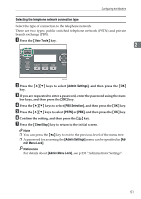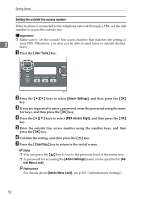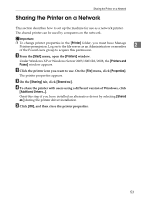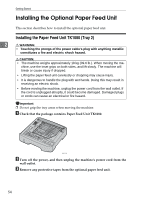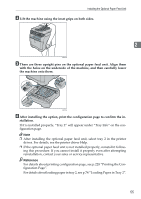Ricoh Aficio SP 3400SF User Guide - Page 60
Configuring Telephone Network Settings, Selecting the telephone line type, User Tools, Admin Settings
 |
View all Ricoh Aficio SP 3400SF manuals
Add to My Manuals
Save this manual to your list of manuals |
Page 60 highlights
Getting Started Configuring Telephone Network Settings Selecting the telephone line type Select the telephone line type according to your telephone line service. There are two types: tone and pulse dial. 2 This function is not available in some regions. A Press the {User Tools} key. BSP051S B Press the {U}{T} keys to select [Admin Settings], and then press the {OK} key. C If you are requested to enter a password, enter the password using the num- ber keys, and then press the {OK} key. D Press the {U}{T} keys to select [TEL Line Type], and then press the {OK} key. E Press the {U}{T} keys to select the telephone line type appropriate for your telephone service, and then press the {OK} key. F Confirm the setting, and then press the { } key. G Press the {Clear/Stop} key to return to the initial screen. Note ❒ You can press the { } key to exit to the previous level of the menu tree. ❒ A password for accessing the [Admin Settings] menu can be specified in [Ad- min Menu Lock]. Reference For details about [Admin Menu Lock], see p.233 "Administrator Settings". 50