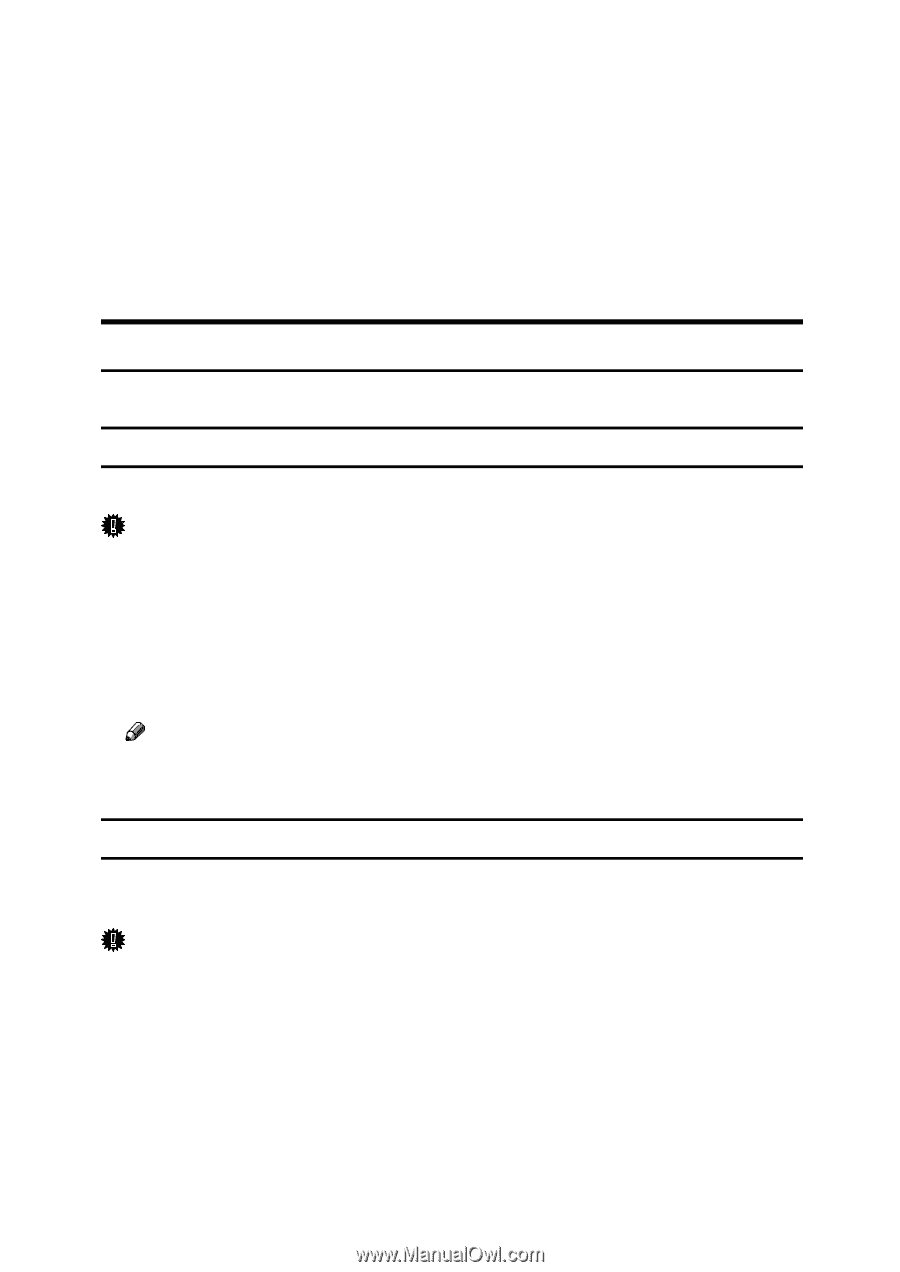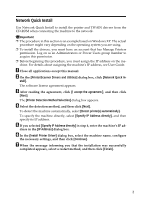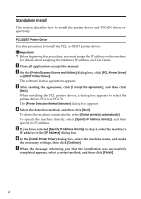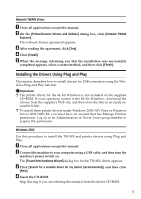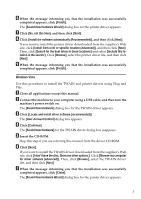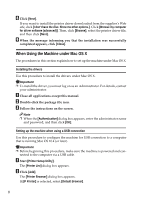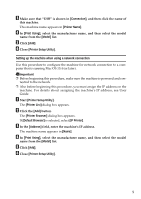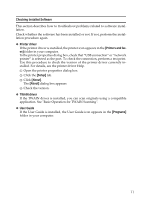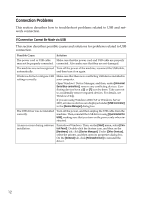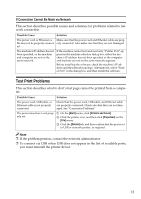Ricoh Aficio SP 3400SF User Guide - Page 354
Installing the drivers, Setting up the machine when using a USB connection
 |
View all Ricoh Aficio SP 3400SF manuals
Add to My Manuals
Save this manual to your list of manuals |
Page 354 highlights
H Click [Next]. If you want to install the printer driver downloaded from the supplier's Web site, click [I don't have the disc. Show me other options.]. Click [Browse my computer for driver software (advanced)]. Then, click [Browse], select the printer driver file, and then click [Next]. I When the message informing you that the installation was successfully completed appears, click [Close]. When Using the Machine under Mac OS X The procedures in this section explain how to set up the machine under Mac OS X. Installing the drivers Use this procedure to install the drivers under Mac OS X. Important ❒ To install the driver, you must log on as an Administrator. For details, contact your administrator. A Close all applications except this manual. B Double-click the package file icon. C Follow the instructions on the screen. Note ❒ When the [Authentication] dialog box appears, enter the administrator name and password, and then click [OK]. Setting up the machine when using a USB connection Use this procedure to configure the machine for USB connection to a computer that is running Mac OS 10.4 (or later). Important ❒ Before beginning this procedure, make sure the machine is powered and con- nected to the computer via a USB cable. A Start [Printer Setup Utility]. The [Printer List] dialog box appears. B Click [Add]. The [Printer Browser] dialog box appears. If [IP Printer] is selected, select [Default Browser]. 8