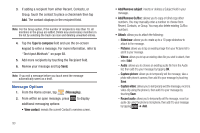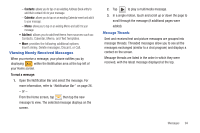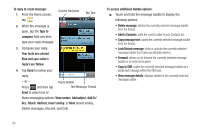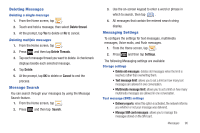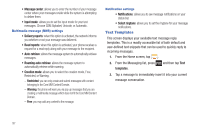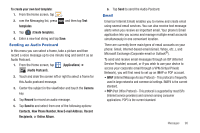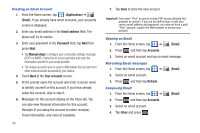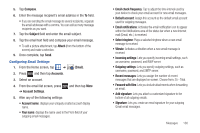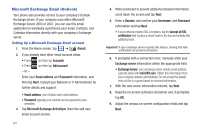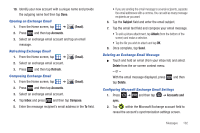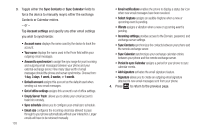Samsung SGH-T959V User Manual (user Manual) (ver.f4) (English) - Page 103
Sending an Audio Postcard, Email, New E-mail Address - rom
 |
View all Samsung SGH-T959V manuals
Add to My Manuals
Save this manual to your list of manuals |
Page 103 highlights
To create your own text template: 1. From the Home screen, tap . 2. rom the Messaging list, press templates. and then tap Text 3. Tap (Create template). 4. Enter a new text string and tap Save. Sending an Audio Postcard In this menu you can select a frame, take a picture and then record a voice message up to one minute long and send it as an Audio Postcard. 1. From the Home screen, tap (Applications) ➔ (Audio Postcard). 2. Touch and slide the screen left or right to select a frame for this Audio postcard message. 3. Center the subject in the viewfinder and touch the Camera key. 4. Tap Record to record an audio message. 5. Tap Send to and select from one of the following options: Contacts, New Phone Number, New E-mail Address, Recent Recipients, or Online Album. 6. Tap Send to send the Audio Postcard. Email Email (or Internet Email) enables you to review and create email using several email services. You can also receive text message alerts when you receive an important email. Your phone's Email application lets you access and manage multiple email accounts simultaneously in one convenient location. There are currently three main types of email accounts on your phone: Gmail, Internet-based email (Gmail, Yahoo, etc..), and Microsoft Exchange (Corporate email or Outlook®). To send and receive email messages through an ISP (Internet Service Provider) account, or if you wish to use your device to access your corporate email through a VPN (Virtual Private Network), you will first need to set up an IMAP or POP account. • IMAP (Internet Message Access Protocol) - This protocol is frequently used in large networks and commercial settings. IMAP4 is the current standard. • POP (Post Office Protocol) - This protocol is supported by most ISPs (Internet service providers) and common among consumer applications. POP3 is the current standard. Messages 98