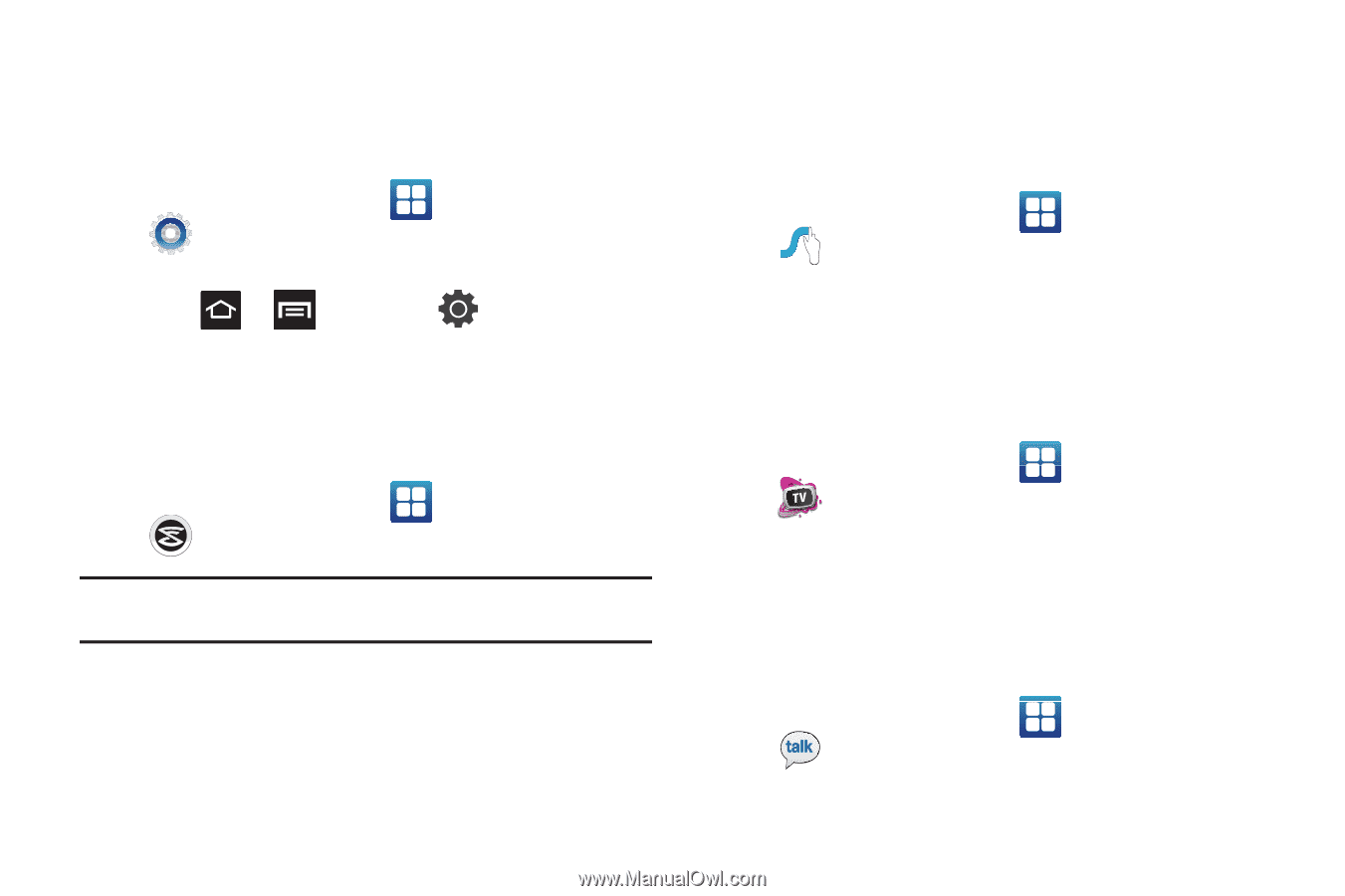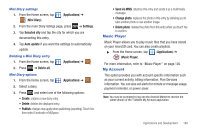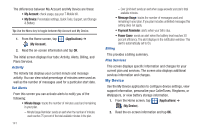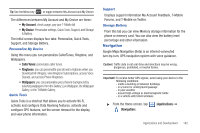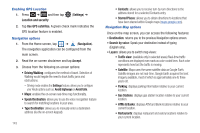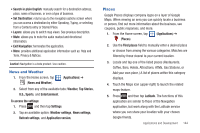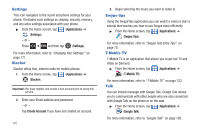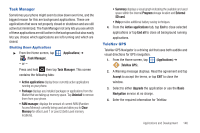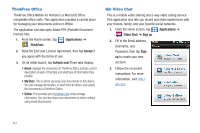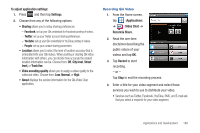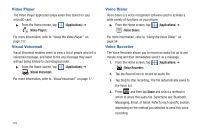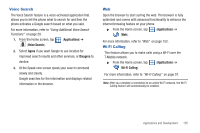Samsung SGH-T959V User Manual (user Manual) (ver.f4) (English) - Page 150
Settings, Slacker, Swype tips, T-Mobile TV, Talk
 |
View all Samsung SGH-T959V manuals
Add to My Manuals
Save this manual to your list of manuals |
Page 150 highlights
Settings This icon navigates to the sound and phone settings for your phone. It includes such settings as: display, security, memory, and any extra settings associated with your phone. ᮣ From the Home screen, tap (Applications) ➔ (Settings). - or - Press ➔ and then tap (Settings). For more information, refer to "Changing Your Settings" on page 171. Slacker Slacker offers free, internet radio for mobile phones. 1. From the Home screen, tap (Applications) ➔ (Slacker). Important!: You must register and create a free account prior to using this service. 2. Enter your Email address and password. - or - Tap Create Account if you have not created an account. 145 3. Begin selecting the music you want to listen to. Swype tips Using the SwypeTips application you can watch a video or start a tutorial that teaches you how to use Swype most efficiently. ᮣ From the Home screen, tap (Applications) ➔ (Swype Tips). For more information, refer to "Swype Text Entry Tips" on page 70. T-Mobile TV T-Mobile TV is an application that allows you to get live TV and Video on Demand. ᮣ From the Home screen, tap (Applications) ➔ (T-Mobile TV). For more information, refer to "T-Mobile TV" on page 123. Talk You can instant message with Google Talk. Google Talk allows you to communicate with other people who are also connected with Google Talk on the phone or on the web. ᮣ From the Home screen, tap (Applications) ➔ (Google Talk). For more information, refer to "Google Talk" on page 105.