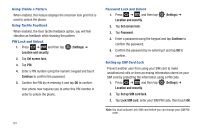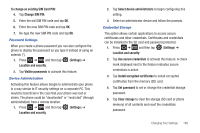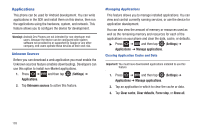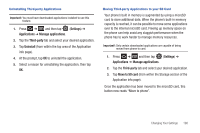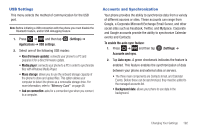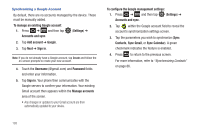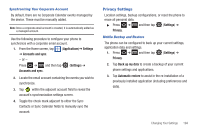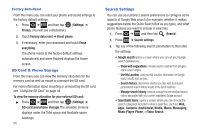Samsung SGH-T959V User Manual (user Manual) (ver.f4) (English) - Page 195
Settings, Applications, Manage applications, Third-party, Uninstall, Move to SD card
 |
View all Samsung SGH-T959V manuals
Add to My Manuals
Save this manual to your list of manuals |
Page 195 highlights
Uninstalling Third-party Applications Important!: You must have downloaded applications installed to use this feature. 1. Press ➔ and then tap (Settings) ➔ Applications ➔ Manage applications. 2. Tap the Third-party tab and select your desired application. 3. Tap Uninstall (from within the top area of the Application info page). 4. At the prompt, tap OK to uninstall the application. 5. Select a reason for uninstalling the application, then tap OK. Moving Third-party Applications to your SD Card Your phone's built in memory is augmented by using a microSD card to store additional data. When the phone's built-in memory capacity is reached, it can be possible to move some applications over to the internal microSD card. Freeing up memory space on the phone can help avoid any sluggish performance when the phone has to work harder to manage memory resources. Important!: Only certain downloaded applications are capable of being moved from phone to card. 1. Press ➔ and then tap (Settings) ➔ Applications ➔ Manage applications. 2. Tap the Third-party tab and select your desired application. 3. Tap Move to SD card (from within the Storage section of the Application info page). Once the application has been moved to the microSD card, this button now reads "Move to phone". Changing Your Settings 190