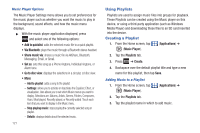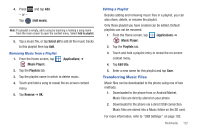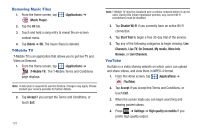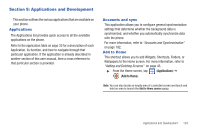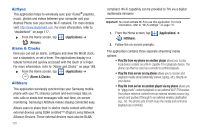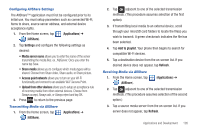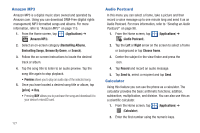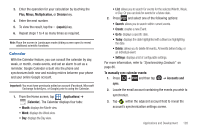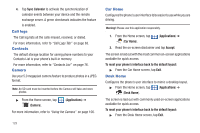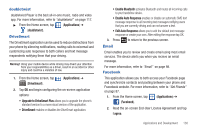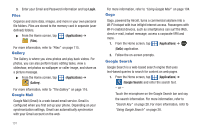Samsung SGH-T959V User Manual (user Manual) (ver.f4) (English) - Page 131
Configuring AllShare Settings, Transmitting Media via AllShare, Applications, AllShare, Settings
 |
View all Samsung SGH-T959V manuals
Add to My Manuals
Save this manual to your list of manuals |
Page 131 highlights
Configuring AllShare Settings The AllShare™ application must first be configured prior to its initial use. You must setup parameters such as connected Wi-FI, Items to share, source server address, and external device acceptance rights. 1. From the Home screen, tap (Applications) ➔ (AllShare). 2. Tap Settings and configure the following settings as desired: • Media server name allows you to enter the name of the server transmitting the media files. ex., MyServer. Once you enter the name tap Save. • Share media allows you to configure which media types will be shared. Choose from Share video, Share audio, or Share picture. • Access point network allows you to turn on your Wi-Fi functionality and connect to an available Wi-Fi Access Point. • Upload from other devices allows you to setup an acceptance rule of incoming media from other external devices. Choose from Always accept, Always ask, or Always reject and tap OK. 3. Press to return to the previous page. Transmitting Media via AllShare 1. From the Home screen, tap (AllShare). (Applications) ➔ 2. Tap adjacent to one of the selected transmission methods. (This procedure assumes selection of the first option). 3. If transmitting local media to an external device, scroll through your microSD card folders to locate the file(s) you wish to transmit. A green checkmark indicates the file has been selected. 4. Tap Add to playlist. Your phone then begins to search for compatible Wi-Fi devices. 5. Tap a destination device from the on-screen list. If you desired device does not appear, tap Refresh. Receiving Media via AllShare 1. From the Home screen, tap (AllShare). (Applications) ➔ 2. Tap adjacent to one of the selected transmission methods. (This procedure assumes selection of the second option.) 3. Tap a source media server from the on-screen list. If you server does not appear, tap Refresh. Applications and Development 126