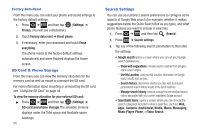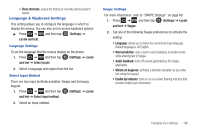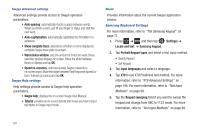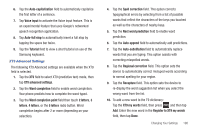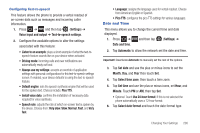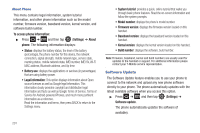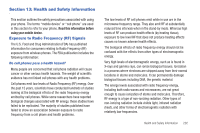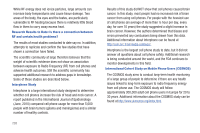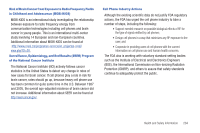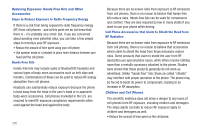Samsung SGH-T959V User Manual (user Manual) (ver.f4) (English) - Page 205
Date and Time, Install voice data
 |
View all Samsung SGH-T959V manuals
Add to My Manuals
Save this manual to your list of manuals |
Page 205 highlights
Configuring Text-to-speech This feature allows the phone to provide a verbal readout of on-screen data such as messages and incoming caller information. 1. Press ➔ and then tap (Settings) ➔ Voice input and output ➔ Text-to-speech settings. 2. Configure the available options to alter the settings associated with this feature: • Listen to an example: plays a short example of what the text-tospeech feature sounds like on your device when activated. • Driving mode: incoming calls and new notifications are automatically ready out loud. • Always use my settings: accepts an override of application settings with personal configurations for this text-to-speech settings screen. If enabled, your device defaults to using the text-to-speech feature. • Default engine: sets the speech synthesis engine that will be used for the spoken text. Choices include: Pico TTS. • Install voice data: confirms the installation of necessary data required for voice synthesis. • Speech rate: adjusts the rate at which on-screen text is spoken by the device. Choose from: Very slow, Slow, Normal, Fast, and Very fast. • Language: assigns the language used for verbal readout. Choose from American English or Spanish. • Pico TTS: configures the pico TTS settings for various languages. Date and Time This menu allows you to change the current time and date displayed. 1. Press ➔ and then tap (Settings) ➔ Date and time. 2. Tap Automatic to allow the network set the date and time. Important!: Deactivate Automatic to manually set the rest of the options. 3. Tap Set date and use the plus or minus icons to set the Month, Day, and Year then touch Set. 4. Tap Select time zone, then touch a time zone. 5. Tap Set time and use the plus or minus icons, set Hour, and Minute. Touch PM or AM, then tap Set. • Optional: Touch Use 24-hour format. If this is not selected the phone automatically uses a 12-hour format. 6. Tap Select date format and touch the date format type. Changing Your Settings 200