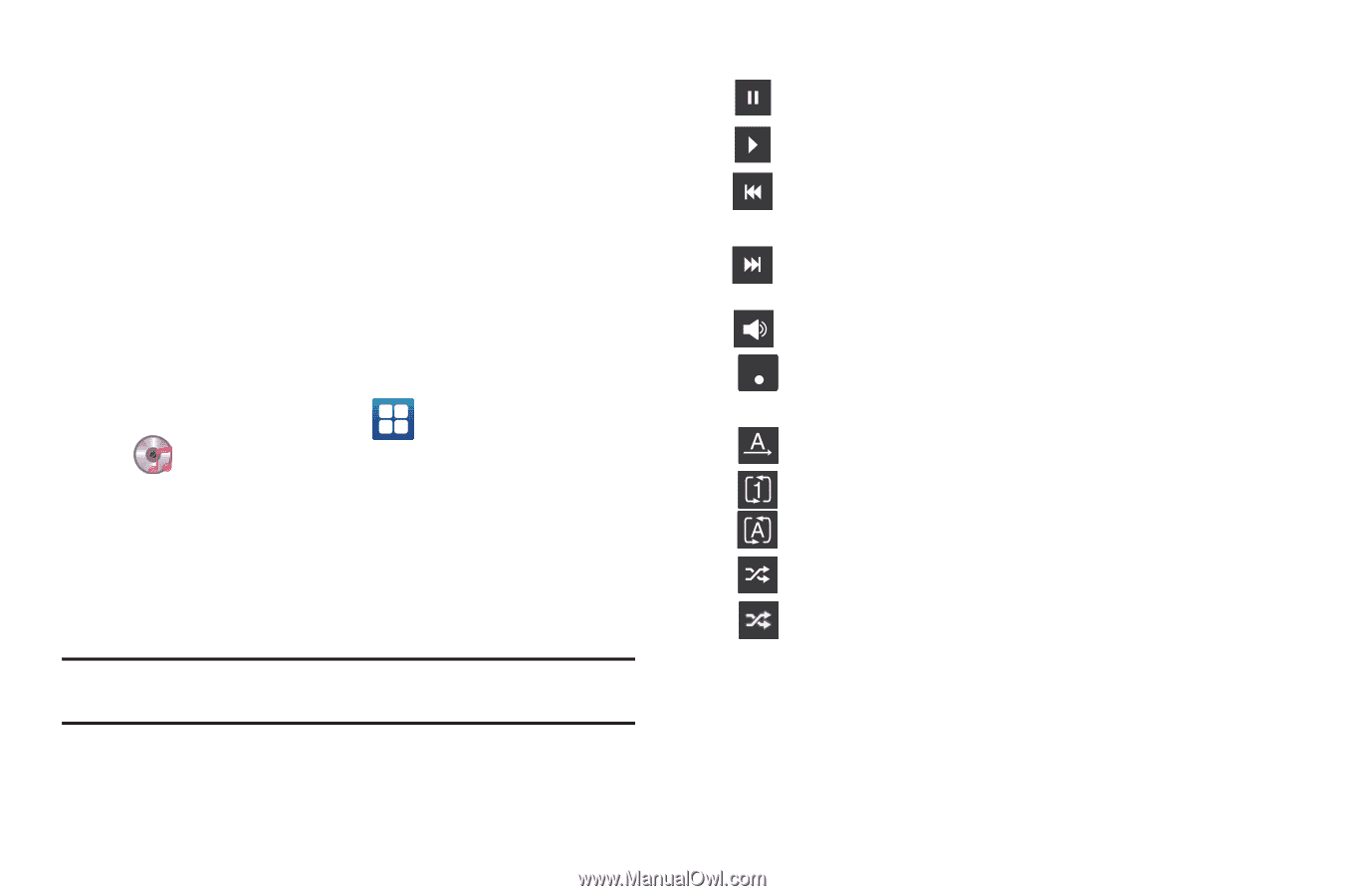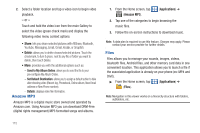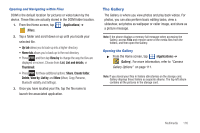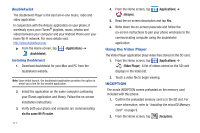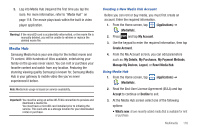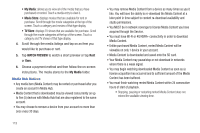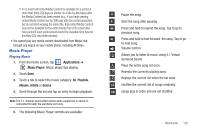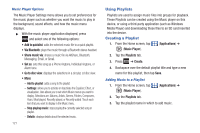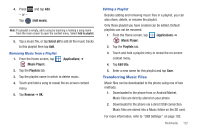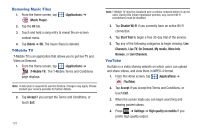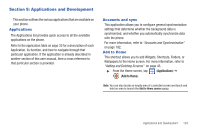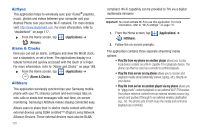Samsung SGH-T959V User Manual (user Manual) (ver.f4) (English) - Page 125
Music Player
 |
View all Samsung SGH-T959V manuals
Add to My Manuals
Save this manual to your list of manuals |
Page 125 highlights
• In no event will rented Media Content be available for a period of more than thirty (30) days (or shorter on a title-by-title basis) after the Media Content has been rented (e.g., if you begin viewing rented Media Content on the 29th day after the rental transaction, but do not finish viewing the entire title, that rented Media Content may not be available for the entire twenty-four (24) consecutive hour period if such period would extend the viewable time beyond the thirty (30) day rental window). • You cannot play any media content downloaded from Media Hub through any output on your mobile phone, including All Share. Music Player Playing Music 1. From the Home screen, tap (Applications) ➔ (Music Player). Music player tips display. 2. Touch Done. 3. Touch a tab to select the music category: All, Playlists, Albums, Artists or Genres. 4. Scroll through the list and tap an entry to begin playback. Note: The 5.1 channel sound effect works when earphones or sound is connected through the earphone port only. 5. The following Music Player controls are available: Pause the song. Start the song after pausing. Press and hold to rewind the song. Tap to go to previous song. Press and hold to fast-forward the song. Tap to go to next song. Volume control. 5.1Ch Allows you to listen to music using 5.1 Virtual (( )) Surround Sound. Plays the entire song list once. Repeats the currently playing song. Replays the current list when the list ends. shuffles the current list of songs randomly. songs play in order and are not shuffled. Multimedia 120