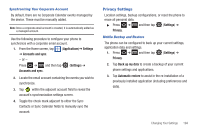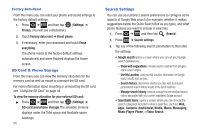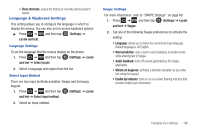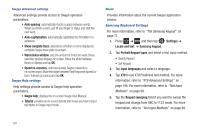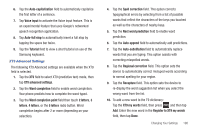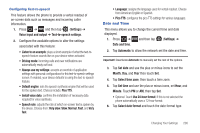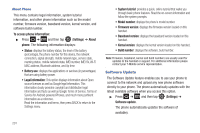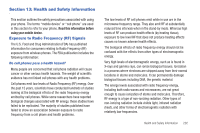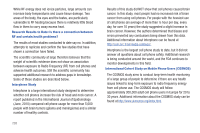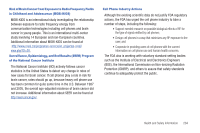Samsung SGH-T959V User Manual (user Manual) (ver.f4) (English) - Page 204
Accessibility Settings, Voice Input and Out Settings, XT9 auto-substitution, Settings, Accessibility
 |
View all Samsung SGH-T959V manuals
Add to My Manuals
Save this manual to your list of manuals |
Page 204 highlights
11. Tap XT9 auto-substitution to add words to substitute (for example youve becomes you've). A list of substitutions displays. 12. If you do not see the substitution you want, press and then tap Add, then input the Shortcut word and Substitution word. 13. Tap Done. Accessibility Settings This service is able to collect all the text you type, including personal data credit card numbers except passwords. It may also log your user interface interactions. It comes from the applications such as KickBack, SoundBack, and TalkBack. 1. Press ➔ and then tap (Settings) ➔ Accessibility. Note: Initially, it might be necessary to download accessibility applications from the Android Market. 2. Tap Accessibility to activate the feature, then select the services for which you want data to log. Note: The (power key) ends all calls. 199 Voice Input and Out Settings Configuring Voice Input Recognition This feature allows the phone to correctly recognize verbal input. 1. Press ➔ and then tap (Settings) ➔ Voice input and output ➔ Voice recognition settings. 2. Configure the available options to alter the settings associated with this feature: • Language: selects an input language and associated dialect recognition (if available). • SafeSearch: sets the explicit image filter settings. These settings apply to only Google voice search results. Choose from: Off, Moderate, or Strict. • Block offensive words: allows you to block recognition of known offensive words or language. (A green check mark indicates the feature is active). • Show hints: displays hints on a search box. 3. Press to return to the previous screen.