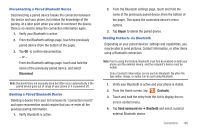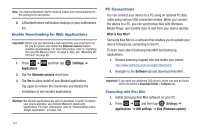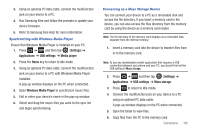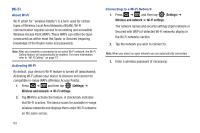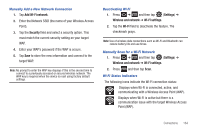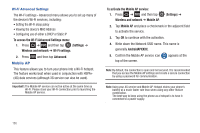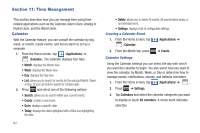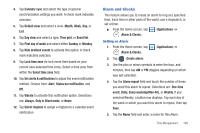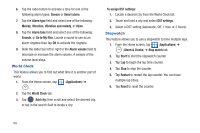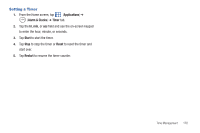Samsung SGH-T959V User Manual (user Manual) (ver.f4) (English) - Page 170
Mobile AP, Wireless and network
 |
View all Samsung SGH-T959V manuals
Add to My Manuals
Save this manual to your list of manuals |
Page 170 highlights
Wi-Fi Advanced Settings The Wi-Fi settings - Advanced menu allows you to set up many of the device's Wi-Fi services, including: • Setting the Wi-Fi sleep policy • Viewing the device's MAC Address • Configuring use of either a DHCP or Static IP To access the Wi-Fi Advanced Settings menu: 1. Press ➔ and then tap (Settings) ➔ Wireless and network ➔ Wi-Fi settings. 2. Press Mobile AP and then tap Advanced. This feature allows you to turn your phone into a Wi-Fi hotspot. The feature works best when used in conjunction with HSPA+ (4G) data services (although 3G service can also be used). Important!: The Mobile AP service can not be active at the same time as Wi-Fi. Please close your Wi-Fi connection prior to launching the Mobile AP service. To activate the Mobile AP service: 1. Press ➔ and then tap Wireless and network ➔ Mobile AP. (Settings) ➔ 2. Tap Mobile AP and place a checkmark in the adjacent field to activate the service. 3. Tap OK to continue with the activation. 4. Write down the Network SSID name. This name is generally AndroidAPXXXX. 5. Confirm the Mobile AP service icon top of the screen. appears at the Note: By default, the connection is open and not secured. It is recommended that you access the Mobile AP settings and create a secure connection by using a password for communication. Note: Using your 4G service and Mobile AP Hotspot drains your phone's battery at a much faster rate than when using any other feature combination. The best way to keep using the phone as a hotspot is to have it connected to a power supply. 165