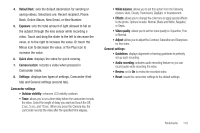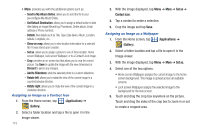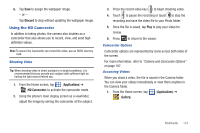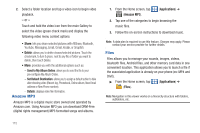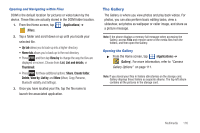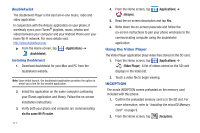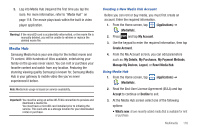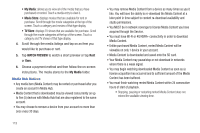Samsung SGH-T959V User Manual (user Manual) (ver.f4) (English) - Page 119
Using the HD Camcorder
 |
View all Samsung SGH-T959V manuals
Add to My Manuals
Save this manual to your list of manuals |
Page 119 highlights
6. Tap Save to assign the wallpaper image. - or - Tap Discard to stop without updating the wallpaper image. Using the HD Camcorder In addition to taking photos, the camera also doubles as a camcorder that also allows you to record, view, and send high definition videos. Note: To ensure the Camcorder can record the video, use an SDHC memory card. Shooting Video Tip: When shooting video in direct sunlight or in bright conditions, it is recommended that you provide your subject with sufficient light by having the light source behind you. 1. From the Home screen, tap (Applications) ➔ (HD Camcorder) to activate the camcorder mode. 2. Using the phone's main display screen as a viewfinder, adjust the image by aiming the camcorder at the subject. 3. Press the record video key ( ) to begin shooting video. 4. Touch to pause the recording or touch to stop the recording and save the video file to your Photo folder. 5. Once the file is saved, tap Play to play your video for review. 6. Press to return to the viewer. Camcorder Options Camcorder options are represented by icons across both sides of the screen. For more information, refer to "Camera and Camcorder Options" on page 107. Accessing Videos When you shoot a video, the file is saved in the Camera folder. You can view your videos immediately or view them anytime in the Camera folder. 1. From the Home screen, tap (Applications) ➔ (Gallery). Multimedia 114