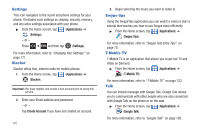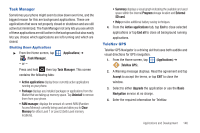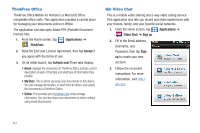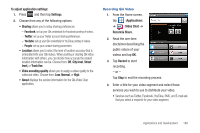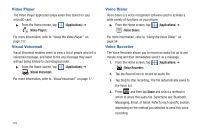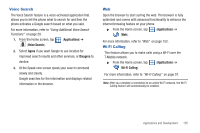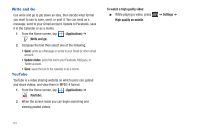Samsung SGH-T959V User Manual (user Manual) (ver.f4) (English) - Page 155
Voice Search, Web, Wi-Fi Calling
 |
View all Samsung SGH-T959V manuals
Add to My Manuals
Save this manual to your list of manuals |
Page 155 highlights
Voice Search The Voice Search feature is a voice-activated application that allows you to tell the phone what to search for and then the phone activates a Google search based on what you said. For more information, refer to "Using Additional Voice Search Functions" on page 29. 1. From the Home screen, tap (Applications) ➔ (Voice Search). 2. Select Agree if you want Google to use location for improved search results and other services, or Disagree to decline. 3. At the Speak now screen speak your search command slowly and clearly. Google searches for the information and displays related information in the browser. Web Open the browser to start surfing the web. The browser is fully optimized and comes with advanced functionality to enhance the Internet browsing feature on your phone. ᮣ From the Home screen, tap (Applications) ➔ (Web). For more information, refer to "Web" on page 152. Wi-Fi Calling This feature allows you to make calls using a Wi-Fi over the T-Mobile network. ᮣ From the Home screen, tap (Applications) ➔ (Wi-Fi Calling). For more information, refer to "Wi-Fi Calling" on page 57. Note: After you complete a connection to an active Wi-Fi network, the Wi-Fi Calling feature will automatically be enabled. Applications and Development 150