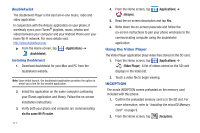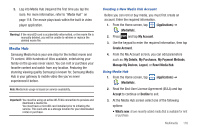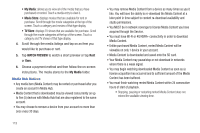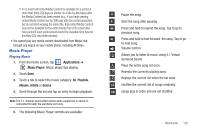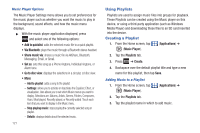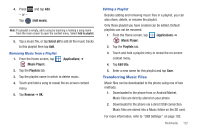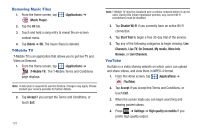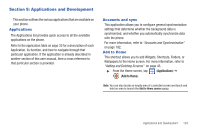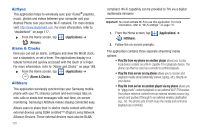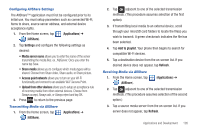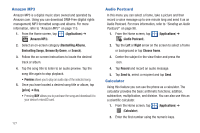Samsung SGH-T959V User Manual (user Manual) (ver.f4) (English) - Page 127
Transferring Music Files
 |
View all Samsung SGH-T959V manuals
Add to My Manuals
Save this manual to your list of manuals |
Page 127 highlights
4. Press - or - Tap and tap Add. (Add music). Note: If a playlist is empty, add a song by touching a holding a song name from the main screen to open the context menu. Select Add to playlist. 5. Tap a music file, or tap Select all to add all the music tracks to this playlist then tap Add. Removing Music from a Playlist 1. From the Home screen, tap (Music Player). (Applications) ➔ 2. Tap the Playlists tab. 3. Tap the playlist name in which to delete music. 4. Touch and hold a song to reveal the on-screen context menu. 5. Tap Remove ➔ OK. Editing a Playlist Besides adding and removing music files in a playlist, you can also share, delete, or rename the playlist. Only those playlist you have created can be edited. Default playlists can not be renamed. 1. From the Home screen, tap (Applications) ➔ (Music Player). 2. Tap the Playlists tab. 3. Touch and hold a playlist entry to reveal the on-screen context menu. 4. Tap Edit title. 5. Enter a new name for this playlist and tap Save. Transferring Music Files Music files can be downloaded to the phone using one of two methods: 1. Downloaded to the phone from or Android Market. Music files are directly stored on your phone. 2. Downloaded to the phone via a direct USB connection. Music files are stored into a Music folder on the SD card. For more information, refer to "USB Settings" on page 192. Multimedia 122