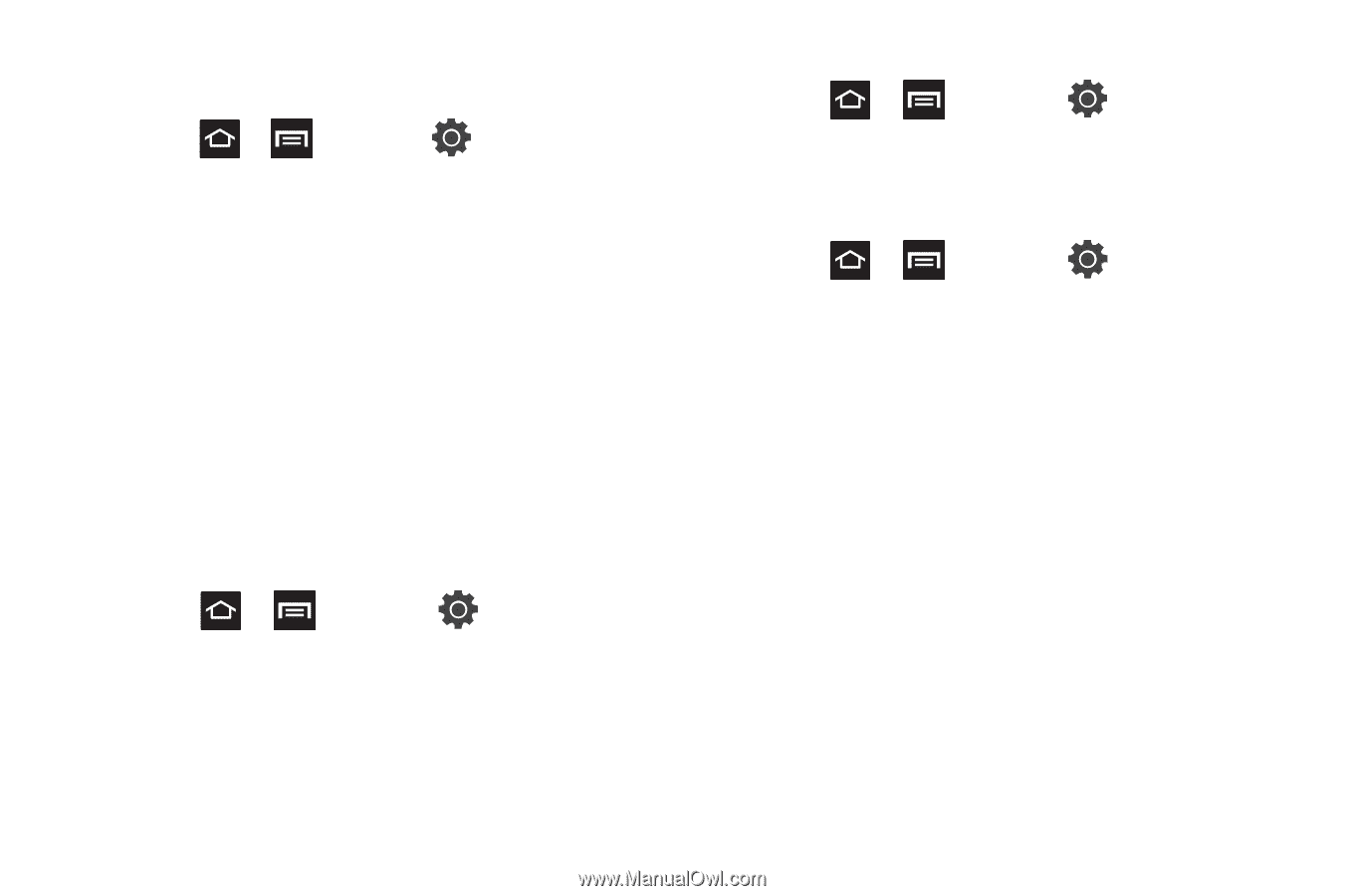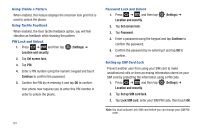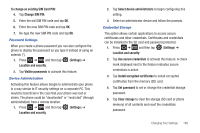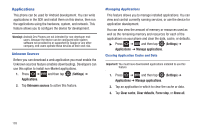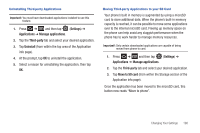Samsung SGH-T959V User Manual (user Manual) (ver.f4) (English) - Page 190
Location and Security
 |
View all Samsung SGH-T959V manuals
Add to My Manuals
Save this manual to your list of manuals |
Page 190 highlights
Horizontal Calibration Calibrate your phone by using the built-in accelerometer. 1. Press ➔ and then tap (Settings) ➔ Display ➔ Horizontal calibration. 2. Place the phone on a level surface and tap Calibrate. The phone adjusts the level of the accelerometer. During the calibration process a green circle appears on-screen and the center circle adjusts to the center position. Location and Security The Location and Security settings allow you to configure phone location and security settings. Using Wireless Networks Before you use applications such as Google Maps and find your location or search for places of interest, you must enable the Use wireless networks option or enable the GPS satellites. 1. Press ➔ and then tap (Settings) ➔ Location and security. 2. Tap Use wireless networks to enable location information using the wireless network. Enabling the GPS Satellites 1. Press ➔ and then tap Location and security. (Settings) ➔ 2. Tap Use GPS satellites enable the GPS satellite. Enabling the sensor aiding 1. Press ➔ and then tap (Settings) ➔ Location and security. For more information, refer to "Enabling a Location source" on page 134. 2. Tap Use sensor aiding enhances positioning and save power while using the sensors. 185