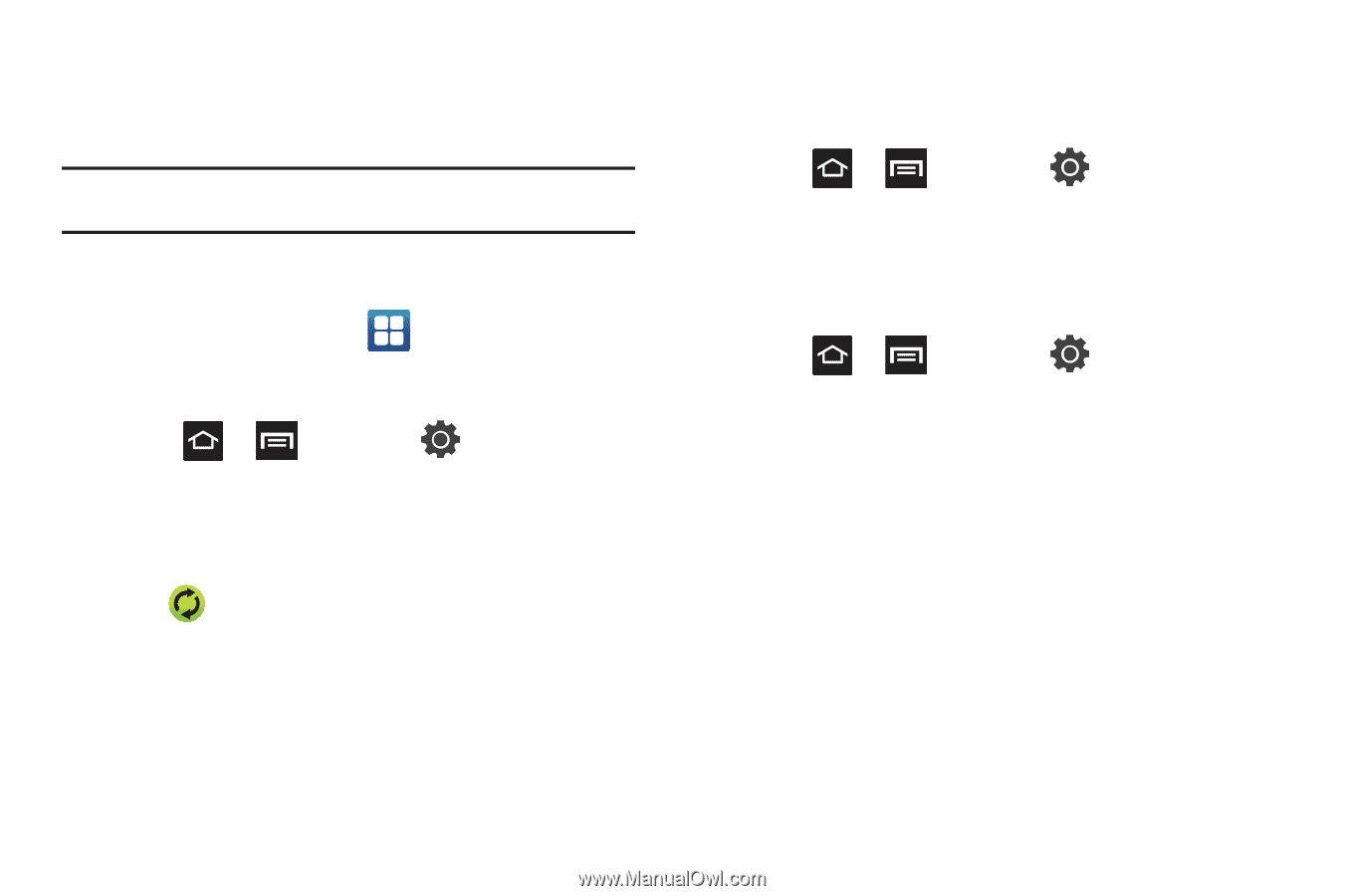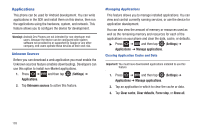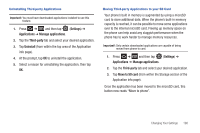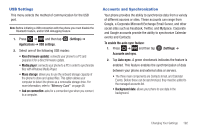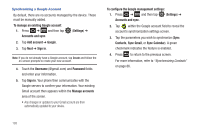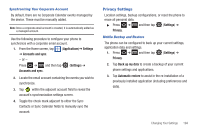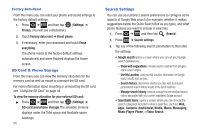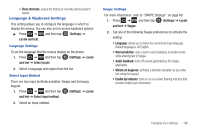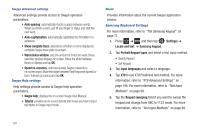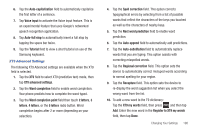Samsung SGH-T959V User Manual (user Manual) (ver.f4) (English) - Page 199
Privacy Settings, Applications, Settings, Accounts and sync, Privacy, Back up my data
 |
View all Samsung SGH-T959V manuals
Add to My Manuals
Save this manual to your list of manuals |
Page 199 highlights
Synchronizing Your Corporate Account By default, there are no Corporate Calendar events managed by the device. These must be manually added. Note: Once a corporate email account is created, it is automatically added as a managed account. Use the following procedure to configure your phone to synchronize with a corporate email account. 1. From the Home screen, tap (Applications)➔ Settings ➔ Accounts and sync. - or - Press ➔ and then tap (Settings) ➔ Accounts and sync. 2. Locate the email account containing the events you wish to synchronize. 3. Tap within the adjacent account field to reveal the account's synchronization settings screen. 4. Toggle the check mark adjacent to either the Sync Contacts or Sync Calendar fields to manually sync the account. Privacy Settings Location settings, backup configurations, or reset the phone to erase all personal data. ᮣ Press ➔ and then tap (Settings) ➔ Privacy. Mobile Backup and Restore The phone can be configured to back up your current settings, application data and settings. 1. Press ➔ and then tap (Settings) ➔ Privacy. 2. Tap Back up my data to create a backup of your current phone settings and applications. 3. Tap Automatic restore to assist in the re-installation of a previously installed application (including preferences and data). Changing Your Settings 194