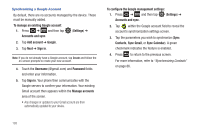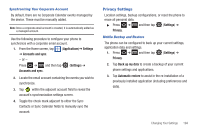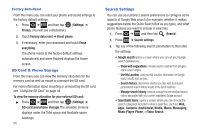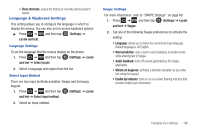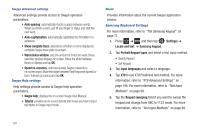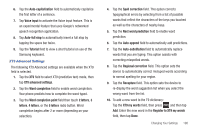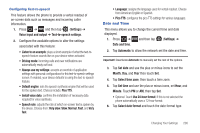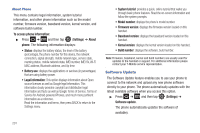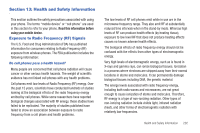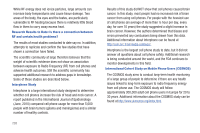Samsung SGH-T959V User Manual (user Manual) (ver.f4) (English) - Page 203
Auto-full stop, Word completion point
 |
View all Samsung SGH-T959V manuals
Add to My Manuals
Save this manual to your list of manuals |
Page 203 highlights
6. Tap the Auto-capitalization field to automatically capitalize the first letter of a sentence. 7. Tap Voice input to activate the Voice input feature. This is an experimental feature that uses Google's networked speech recognition application. 8. Tap Auto-full stop to automatically insert a full stop by tapping the space bar twice. 9. Tap the Tutorial field to view a short tutorial on use of the Samsung keyboard. XT9 Advanced Settings The following XT9 Advanced settings are available when the XT9 field is selected. 1. Tap the XT9 field to select XT9 (predictive text) mode, then tap XT9 advanced settings. 2. Tap the Word completion field to enable word completion. Your phone predicts how to complete the word typed. 3. Tap the Word completion point field then touch 2 letters, 3 letters, 4 letters, or the 5 letters radio button. Word completion begins after 2 or more (depending on your selection). 4. Tap the Spell correction field. This option corrects typographical errors by selecting from a list of possible words that reflect the characters of the keys you touched as well as the characters of nearby keys. 5. Tap the Next word prediction field to enable word prediction. 6. Tap the Auto-append field to automatically add predictions. 7. Tap the Auto-substitution field to automatically replace words that you are typing. This option assists with correcting misspelled words. 8. Tap the Regional correction field. This option sets the device to automatically correct mistyped words according to normal spelling for your region. 9. Tap the Recapture field. This option sets the device to re-display the word suggestion list when you select the wrong word from the list. 10. To add a new word to the T9 dictionary: Tap the XT9 my words field, then press and then tap Add. Enter the new word in the Register to XT9 my words field, then tap Done. Changing Your Settings 198