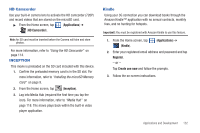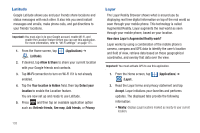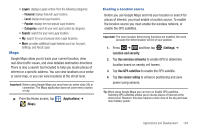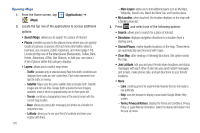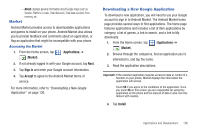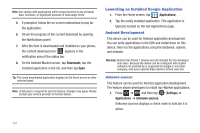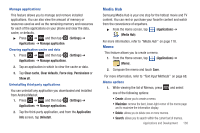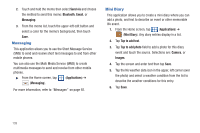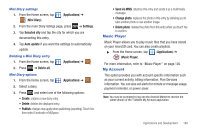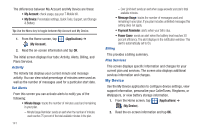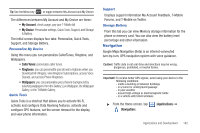Samsung SGH-T959V User Manual (user Manual) (ver.f4) (English) - Page 142
Launching an Installed Google Application, Android Development
 |
View all Samsung SGH-T959V manuals
Add to My Manuals
Save this manual to your list of manuals |
Page 142 highlights
Note: Use caution with applications which request access to any personal data, functions, or significant amounts of data usage times. 5. If prompted, follow the on-screen instructions to pay for the application. 6. Check the progress of the current download by opening the Notifications panel. 7. After the item is downloaded and installed on your phone, the content download icon appears in the notification area of the status bar. 8. On the Android Market screen, tap Downloads, tap the installed application in the list, and then tap Open. Tip: The newly downloaded application displays on the Home screen or other selected panel. Note: A data plan is required to use this feature. Charges may apply. Please contact your service provider for further details. Launching an Installed Google Application 1. From the Home screen, tap (Applications). 2. Tap the newly installed application. This application is typically located on the last Applications page. Android Development This device can be used for Android application development. You can write applications in the SDK and install them on this device, then run the applications using the hardware, system, and network. Warning!: Android Dev Phone 1 devices are not intended for non-developer end-users. Because the device can be configured with system software not provided by or supported by Google or any other company, end-users operate these devices at their own risk. Unknown sources This feature can be used for Android application development. The feature allows developers to install non-Market applications. 1. Press ➔ and then tap (Settings) ➔ Applications ➔ Unknown sources. Unknown sources displays a check mark to indicate it is active. 137