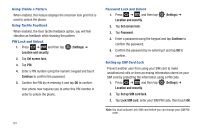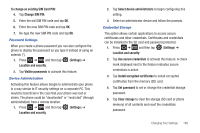Samsung SGH-T959V User Manual (user Manual) (ver.f4) (English) - Page 188
Display Settings, Screen lock sounds - download mode
 |
View all Samsung SGH-T959V manuals
Add to My Manuals
Save this manual to your list of manuals |
Page 188 highlights
Audible Tone Settings The Audible touch tones and Audible selection options are used when you use the dialing pad or making a screen selection. Each time you press a key or make a selection the selected tone sounds. 1. Press ➔ and then tap (Settings) ➔ Sound. 2. Tap Audible touch tones or Audible selection. A check mark displayed next to these features indicates active status. Screen Lock Sounds The screen lock sounds option is used to activate/deactivate sounds when locking and unlocking the screen. 1. Press ➔ and then tap (Settings) ➔ Sound. 2. Tap Screen lock sounds. A check mark displayed next to these features indicates active status. Haptic Feedback and Vibration Intensity Instead of sounding a tone, the Haptic feedback option vibrates when you press soft keys on certain screens. You can also set the intensity of the vibration using the Vibration intensity setting. 1. Press ➔ and then tap (Settings) ➔ Sound. 183 2. Tap Haptic feedback. A check mark displayed next to the feature indicates Haptic feedback is active. 3. Tap Vibration intensity then touch and drag the slider to adjust the vibration intensity, then touch OK. Display Settings In this menu, you can change various settings for the display such as the font, orientation, pop-up notifications, puzzle lock feature, animation, brightness, screen timeout, power saving mode, and tv out settings. ᮣ Press ➔ and then tap (Settings) ➔ Display. The following options display: • Wallpapers: assigns either the Home screen or Lock screen wallpaper images. • Font style: sets the fonts used on the LCD display. Selections are: Default font, Choco cooky, Cool jazz, and Rosemary. Tap Get fonts online to download additional fonts. • Brightness: configures the LCD Brightness levels. Tap Automatic brightness to allow the phone to self-adjust and tap OK. • Auto-rotate screen: when enabled, the phone automatically switches from portrait to landscape orientation and vice versa. When this setting is disabled, the phone displays in portrait mode only.