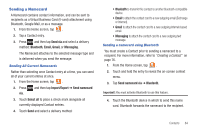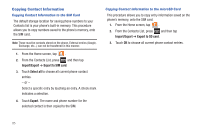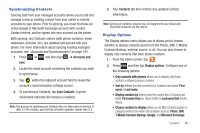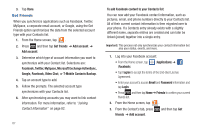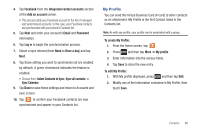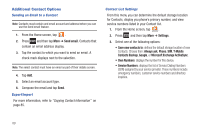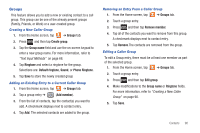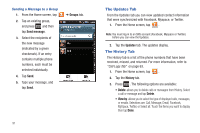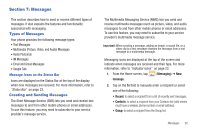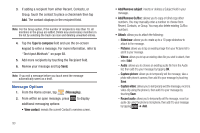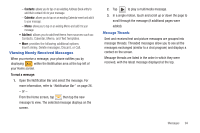Samsung SGH-T959V User Manual (user Manual) (ver.f4) (English) - Page 94
Additional Contact Options - parts
 |
View all Samsung SGH-T959V manuals
Add to My Manuals
Save this manual to your list of manuals |
Page 94 highlights
Additional Contact Options Sending an Email to a Contact Note: Contacts must contain and email account and address before you can use the Send email feature. 1. From the Home screen, tap . 2. Press and then tap More ➔ Send email. Contacts that contain an email address display. 3. Tap the contact to which you want to send an email. A check mark displays next to the selection. Note: The select contact must have an email as part of their details screen. 4. Tap Add. 5. Select an email account type. 6. Compose the email and tap Send. Export/Import For more information, refer to "Copying Contact Information" on page 85. Contact List Settings From this menu you can determine the default storage location for Contacts, display you phone's primary number, and view service numbers listed in your Contact list. 1. From the Home screen, tap . 2. Press and then tap More ➔ Settings. 3. Select one of the following options: • Save new contacts to: defines the default storage location of new Contacts. Choose from: Always ask, Phone, SIM, T-Mobile Contacts Backup, Google, or Microsoft Exchange ActiveSync. • Own Numbers: displays the number for this device. • Service Numbers: displays the list of Service Dialing Numbers (SDN) assigned by your service provider. These numbers include emergency numbers, customer service numbers and directory inquiries. 89