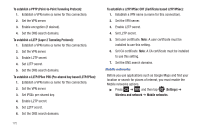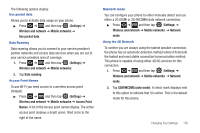Samsung SGH-T959V User Manual (user Manual) (ver.f4) (English) - Page 185
Change PIN2
 |
View all Samsung SGH-T959V manuals
Add to My Manuals
Save this manual to your list of manuals |
Page 185 highlights
Changing the PIN2 Code 1. Press ➔ and then tap (Settings) ➔ Call settings ➔ Fixed Dialing Numbers. 2. Tap Change PIN2. 3. At the prompt, enter your old PIN2 code. 4. At the prompt, enter a new PIN2 code. 5. Confirm your PIN2 code. Important!: Not all SIM cards use a PIN2 code. If your SIM card does not, this menu does not display. The PIN2 code is provided by your carrier. Entering an incorrect PIN2 code could cause the phone to lock. Contact customer service for assistance. Managing the FDN List When this feature is enabled, you can make calls only to phone numbers stored in the FDN list on the SIM card. 1. Press ➔ and then tap (Settings) ➔ Call settings ➔ Fixed Dialing Numbers. 2. Tap Enable FDN. 3. At the prompt, enter your PIN2 code and tap OK. FDN is enabled. 4. Tap FDN list then press and then tap Add contact or edit the contacts that were stored. Important!: Not all SIM cards use a PIN2 code. If your SIM card does not, this menu does not display. The PIN2 code is provided by your carrier. Entering an incorrect PIN2 code could cause the phone to lock. Contact customer service for assistance. Voicemail You can view your voicemail number from this menu. 1. Press ➔ and then tap (Settings) ➔ Call settings ➔ Voicemail. 2. Tap Voicemail service and select My carrier. 3. Tap Voicemail number to now view your number within the Voicemail number field. HAC Mode This menu is used to activate or deactivate Hearing Aid Compatibility for this device. 1. Press ➔ and then tap (Settings) ➔ Call settings ➔ HAC mode. Changing Your Settings 180