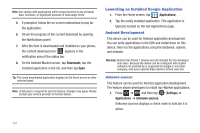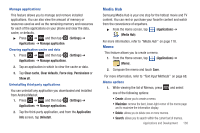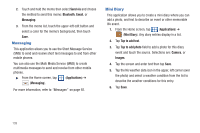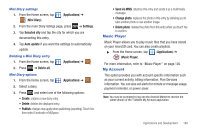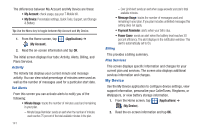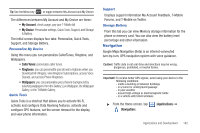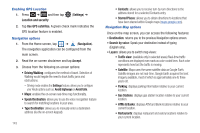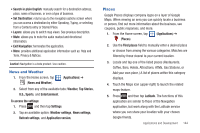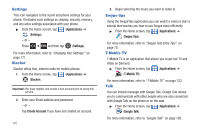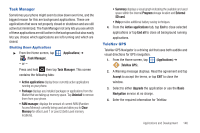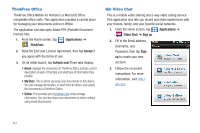Samsung SGH-T959V User Manual (user Manual) (ver.f4) (English) - Page 147
Navigation, Google Maps Navigation Beta is an internet-connected
 |
View all Samsung SGH-T959V manuals
Add to My Manuals
Save this manual to your list of manuals |
Page 147 highlights
Tip: Use the Menu key ( ) to toggle between My Account and My Device. The differences between My Account and My Device are these: • My Account: check usage, pay your T-Mobile bill. • My Device: Personalize settings, Quick Tools, Support, and Storage & Battery. The initial screen displays four tabs: Personalize, Quick Tools, Support, and Storage Battery. Personalize My Device Using this menu you can personalize CallerTunes, Ringtone, and Wallpapers. • CallerTunes: personalize caller tunes. • Ringtones: you can personalize your phone's ringtones when you Download HiFi Ringers, view Ringtone Subscriptions, access Voice Sounds, and access Phone Ringtones. • Wallpapers: you can personalize your phone's background by selecting wallpapers from the Gallery, Live Wallpaper, the Wallpaper Gallery, or the T-Mobile Gallery. Quick Tools Quick Tools is a shortcut that allows you to activate Wi-Fi, activate and configure Data Roaming features, activate and configure GPS features, set the screen timeout for the display, and view phone information. Support Displays support information My Account Feedback, T-Mobile Forums, and T-Mobile on Twitter. Storage Battery From this tab you can view Memory storage information for the phone or memory card. You can also view the battery level percentage and other information. Navigation Google Maps Navigation (Beta) is an internet-connected turn-by-turn, GPS navigation system with voice guidance. Caution!: Traffic data is not real-time and directions may be wrong, dangerous, prohibited, or involve ferries. Important!: To receive better GPS signals, avoid using your device in the following conditions: - inside a building or between buildings - in a tunnel or underground passage - in poor weather - around high-voltage or electromagnetic fields - in a vehicle with tinted windows ᮣ From the Home screen, tap (Navigation). (Applications) ➔ Applications and Development 142