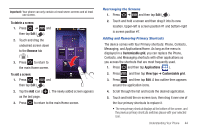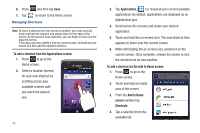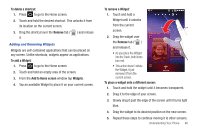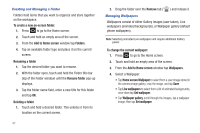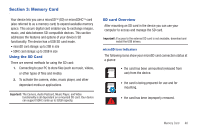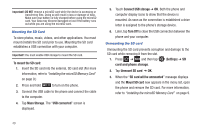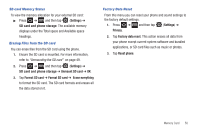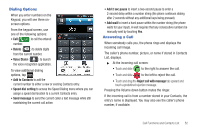Samsung SGH-T959V User Manual (user Manual) (ver.f4) (English) - Page 54
Connect USB storage, Mount SD card
 |
View all Samsung SGH-T959V manuals
Add to My Manuals
Save this manual to your list of manuals |
Page 54 highlights
Important!: DO NOT remove a microSD card while the device is accessing or transferring files. Doing so will result in loss or damage of data. Make sure your battery is fully charged before using the microSD card. Your data may become damaged or lost if the battery runs out while you are using the microSD card. Mounting the SD Card To store photos, music, videos, and other applications. You must mount (install) the SD card prior to use. Mounting the SD card establishes a USB connection with your computer. Important!: You must enable USB storage to mount the SD card. To mount the SD card: 1. Insert the SD card into the external, SD card slot (For more information, refer to "Installing the microSD Memory Card" on page 9.) 2. Press and hold to turn on the phone. 3. Connect the USB cable to the phone and connect the cable to the computer. 4. Tap Mass Storage. The "USB connected" screen is displayed. 5. Touch Connect USB storage ➔ OK. Both the phone and computer display icons to show that the device is mounted. As soon as the connection is established a drive letter is assigned to the phone's storage device. 6. Later, tap Turn Off to close the USB connection between the phone and your computer. Unmounting the SD card Unmounting the SD card prevents corruption and damage to the SD card while removing it from the slot. 1. Press ➔ and then tap (Settings) ➔ SD card and phone storage. 2. Tap Unmount SD card ➔ OK. 3. When the "SD card will be unmounted" message displays and the Mount SD card now appears in the menu list, open the phone and remove the SD card. For more information, refer to "Installing the microSD Memory Card" on page 9. 49