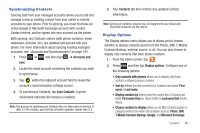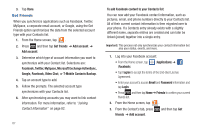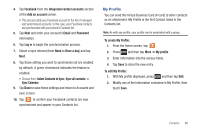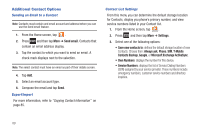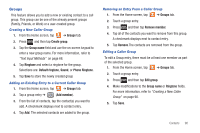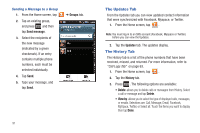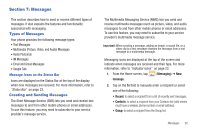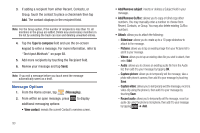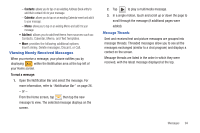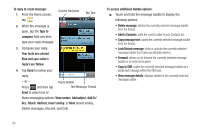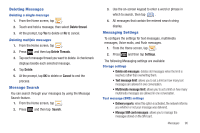Samsung SGH-T959V User Manual (user Manual) (ver.f4) (English) - Page 96
The Updates Tab, The History Tab
 |
View all Samsung SGH-T959V manuals
Add to My Manuals
Save this manual to your list of manuals |
Page 96 highlights
Sending a Message to a Group 1. From the Home screen, tap 2. Tap an existing group, and press and then tap Send message. 3. Select the recipients of the new message (indicated by a green checkmark). If an entry contains multiple phone numbers, each must be selected individually. 4. Tap Send. 5. Type your message, and tap Send. ➔ Groups tab. 91 The Updates Tab From the Updates tab you can view updated contact information that were synchronized with Facebook, Myspace, or Twitter. 1. From the Home screen, tap . Note: You must log in to an SNS account (Facebook, Myspace or Twitter) before you can view the Updates. 2. Tap the Updates tab. The updates display. The History Tab The History tab is a list of the phone numbers that have been received, missed, and returned. For more information, refer to "Call Logs Tab" on page 63. 1. From the Home screen, tap . 2. Tap the History tab. 3. Press . The following options are available: • Delete: allows you to delete calls or messages from History. Select a call or message and tap Delete. • View by: allows you to select the type of displayed calls, messages, or emails. Selections are: Call, Message, Email, Facebook, MySpace, Twitter, or Select all. Touch the items you want to display then tap Done.