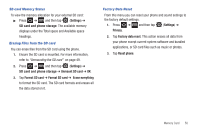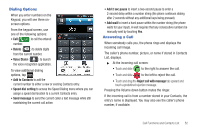Samsung SGH-T959V User Manual (user Manual) (ver.f4) (English) - Page 60
Speed Dialing, Add wait, To recall any of these numbers, Call logs
 |
View all Samsung SGH-T959V manuals
Add to My Manuals
Save this manual to your list of manuals |
Page 60 highlights
3. Use the keypad to enter the additional numbers that will be dialed automatically after the second pause. Tip: You can create pauses longer than two seconds by entering multiple 2-sec pauses. 4. Tap Call . Wait Dialing Inserting a Wait into your dialing sequence means that the phone waits until it hears a dial tone before proceeding with the next sequence of numbers. 1. From the Home screen, tap and use the on-screen keypad to enter the phone number. 2. Press and then tap Add wait. This feature causes the phone to require your acceptance before sending the next set of entered digits. 55 3. Tap Call . 4. Once prompted, tap Send to dial the remaining digits. Redialing the Last Number The phone stores the numbers of the calls you've dialed, received, or missed if the caller is identified. To recall any of these numbers: 1. From the Home screen, tap . 2. Tap the Call logs tab to display the list of recent calls. 3. Tap the name/number and tap Call . - or - Tap to the right of the name/number. Speed Dialing Once you have stored phone numbers from your Contacts List, you can set up to 8 speed dial entries and then dial them easily whenever you want, simply by touching the associated numeric key.