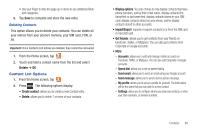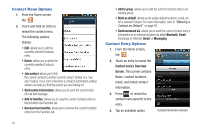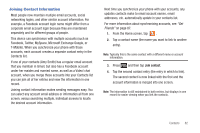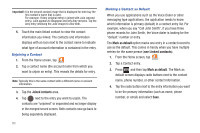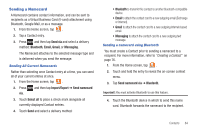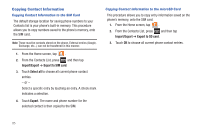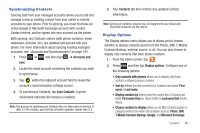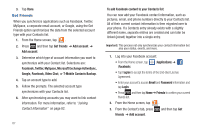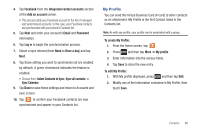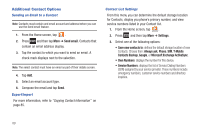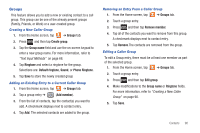Samsung SGH-T959V User Manual (user Manual) (ver.f4) (English) - Page 90
Copying Contact Information
 |
View all Samsung SGH-T959V manuals
Add to My Manuals
Save this manual to your list of manuals |
Page 90 highlights
Copying Contact Information Copying Contact Information to the SIM Card The default storage location for saving phone numbers to your Contacts list is your phone's built-in memory. This procedure allows you to copy numbers saved to the phone's memory, onto the SIM card. Note: These must be contacts stored on the phone. External entries (Google, Exchange, etc...) can not be transferred in this manner. 1. From the Home screen, tap . 2. From the Contacts List, press and then tap Import/Export ➔ Export to SIM card. 3. Touch Select all to choose all current phone contact entries. - or - Select a specific entry by touching an entry. A check mark indicates a selection. 4. Touch Export. The name and phone number for the selected contact is then copied to the SIM. Copying Contact Information to the microSD Card This procedure allows you to copy entry information saved on the phone's memory, onto the SIM card. 1. From the Home screen, tap . 2. From the Contacts List, press and then tap Import/Export ➔ Export to SD card. 3. Touch OK to choose all current phone contact entries. 85