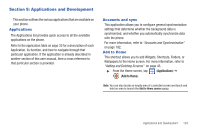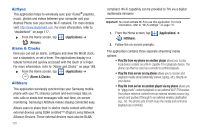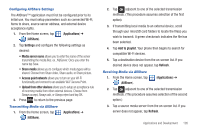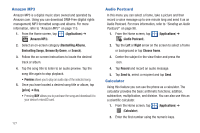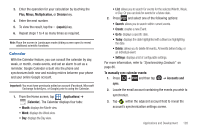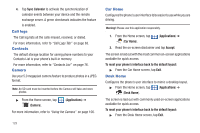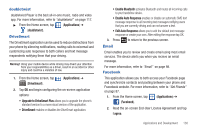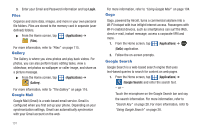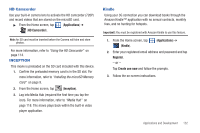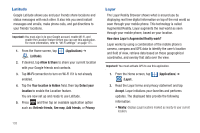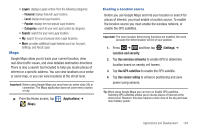Samsung SGH-T959V User Manual (user Manual) (ver.f4) (English) - Page 134
Call logs, Contacts, Camera, Car Home, Desk Home
 |
View all Samsung SGH-T959V manuals
Add to My Manuals
Save this manual to your list of manuals |
Page 134 highlights
4. Tap Sync Calendar to activate the synchronization of calendar events between your device and the remote exchange server. A green checkmark indicates the feature is enabled. Call logs The Call log lists all the calls missed, received, or dialed. For more information, refer to "Call Logs Tab" on page 63. Contacts The default storage location for saving phone numbers to your Contacts List is your phone's built-in memory. For more information, refer to "Contacts List" on page 76. Camera Use your 5.0 megapixel camera feature to produce photos in a JPEG format. Note: An SD card must be inserted before the Camera will take and store photos. ᮣ From the Home screen, tap (Camera). (Applications) ➔ For more information, refer to "Using the Camera" on page 106. 129 Car Home Configures the phone's user interface to be easier to use while you are driving. Warning!: Please use this application responsibly. 1. From the Home screen, tap (Car Home). (Applications) ➔ 2. Read the on-screen disclaimer and tap Accept. The screen is laid out with the most common on-screen applications available for quick access. To reset your phone's interface back to the default layout: ᮣ From the Car Home screen, tap Exit. Desk Home Configures the phone's user interface to mimic a desktop layout. ᮣ From the Home screen, tap (Applications) ➔ (Desk Home). The screen is laid out with commonly used on-screen applications available for quick access. To reset your phone's interface back to the default layout: ᮣ From the Desk Home screen, tap Exit.